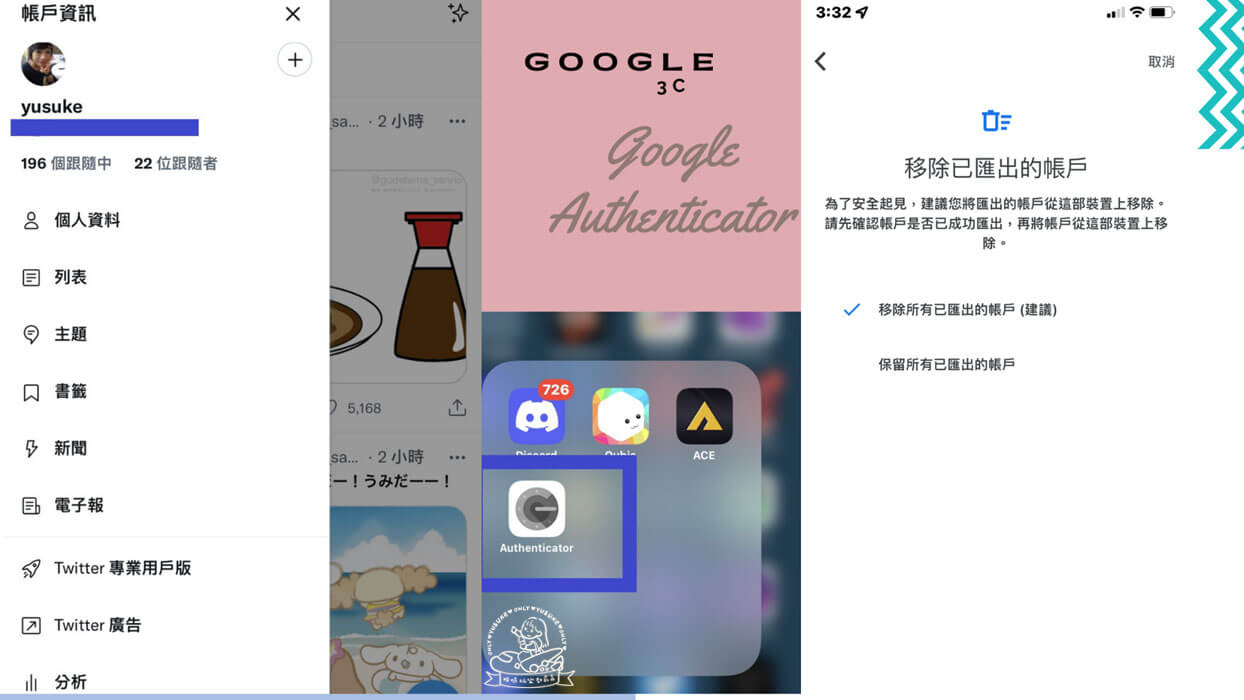
近幾年來網路上充斥著各種網路危安。尤其頻頻傳出有人密碼被竄改。因此2FA兩步驟驗證方式就是能加深帳戶安全的方式,因為它的六位數任意密碼是有秒數限制的。而在這步驟前你必須先下載好Google Authenticator 驗證器。六位數任意密碼由此取得,可以替多個帳戶密碼設置兩步驟驗證。
2FA是什麼?
2FA簡單來說就是雙重驗證。白話一點說法就是「兩步驟驗證」。英文原為 Two-factor authentication,2FA為縮寫之稱。用兩種方式來驗證使用者身分的意思。透過雙重步驟更能保護使用者帳戶的安全。
Google身分驗證器
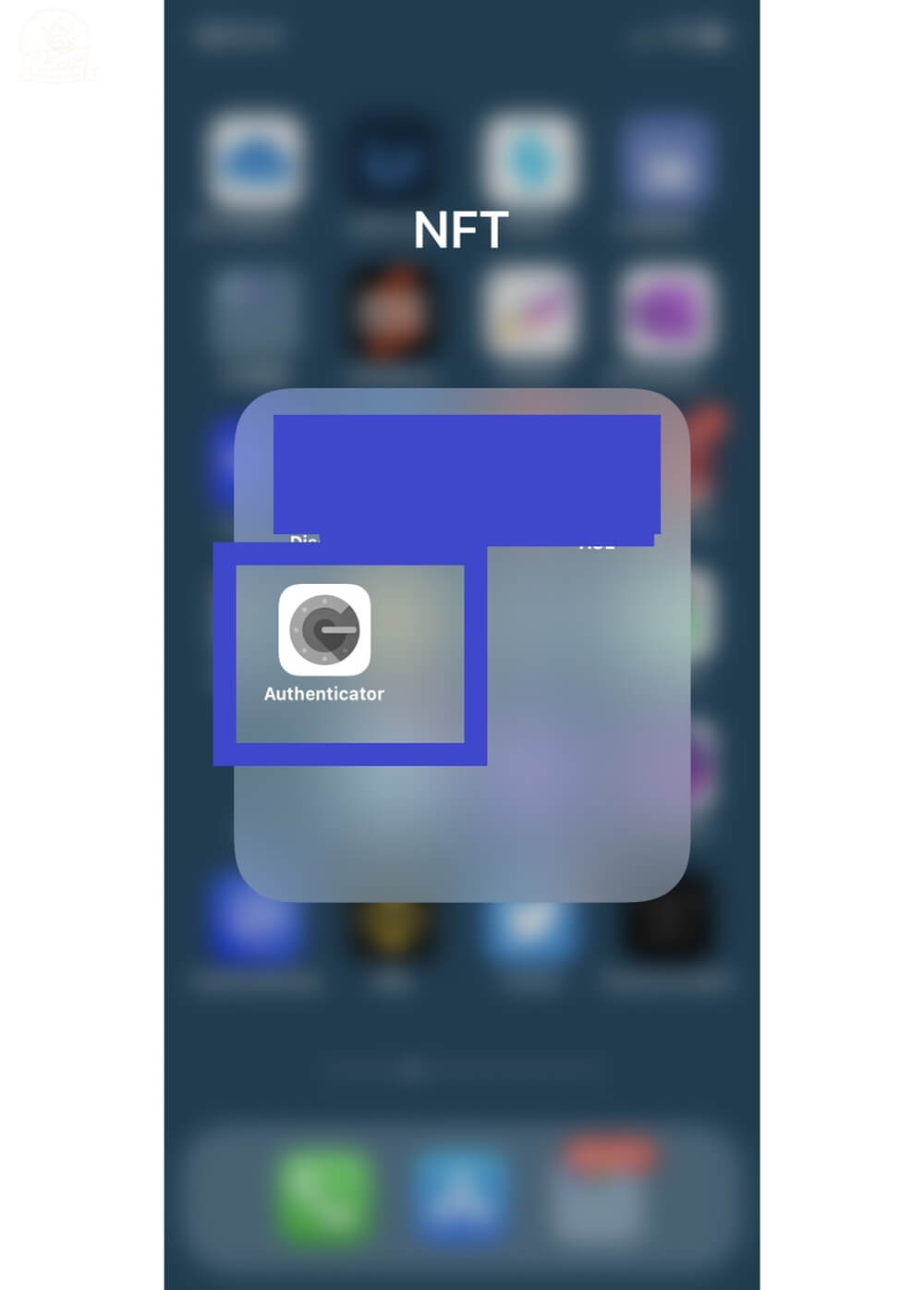
在開始所有步驟前請先下載好Google Authenticator的App。
google authenticator下載
Google Authenticator教學
用比較淺顯易懂的方式讓你們快速了解google驗證器的設定方式。其實沒有想像中這麼難,大約8分鐘左右的時間就能設定好。有使用驗證器的平台也都適用,包含最基本的google帳戶以及最近很夯的元宇宙或因為區塊鏈再次夯起來的Twitter,皆有此雙重驗證的設定。
google 帳戶2FA設定方式
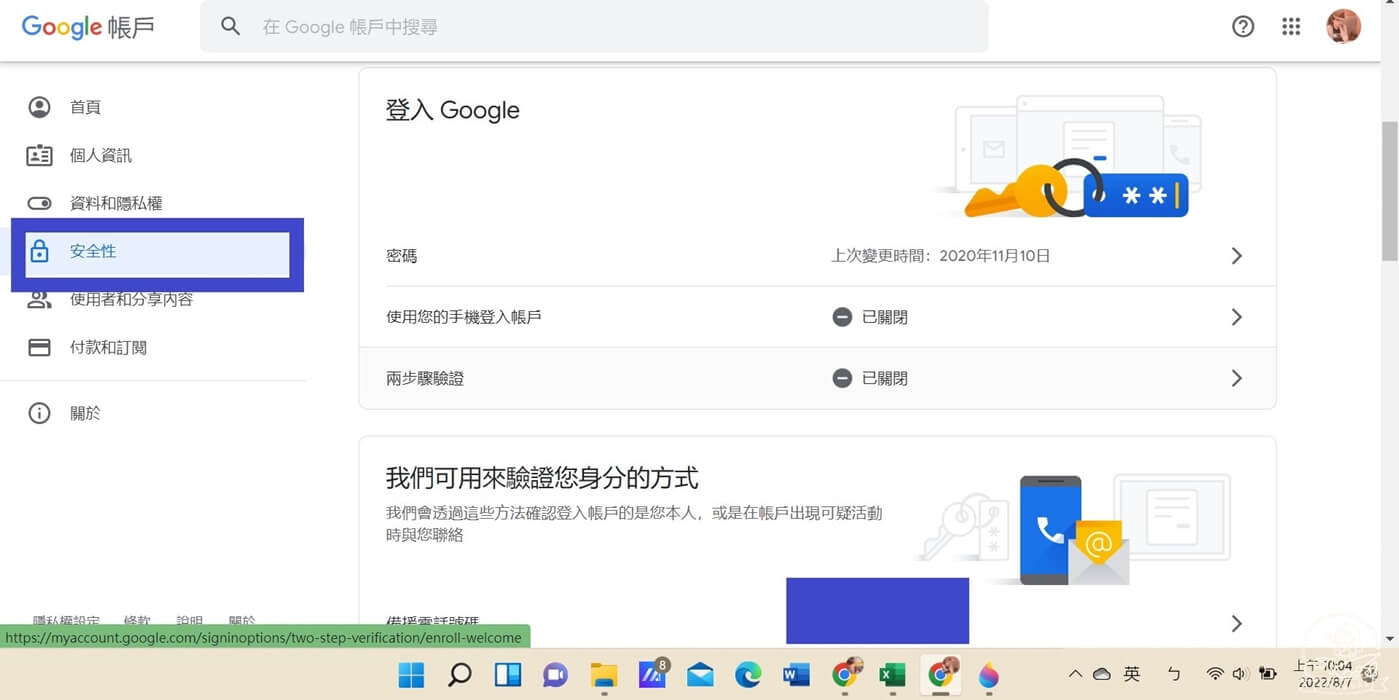
登入google帳戶後,點選左側的「安全性」。再點選兩步驟驗證。
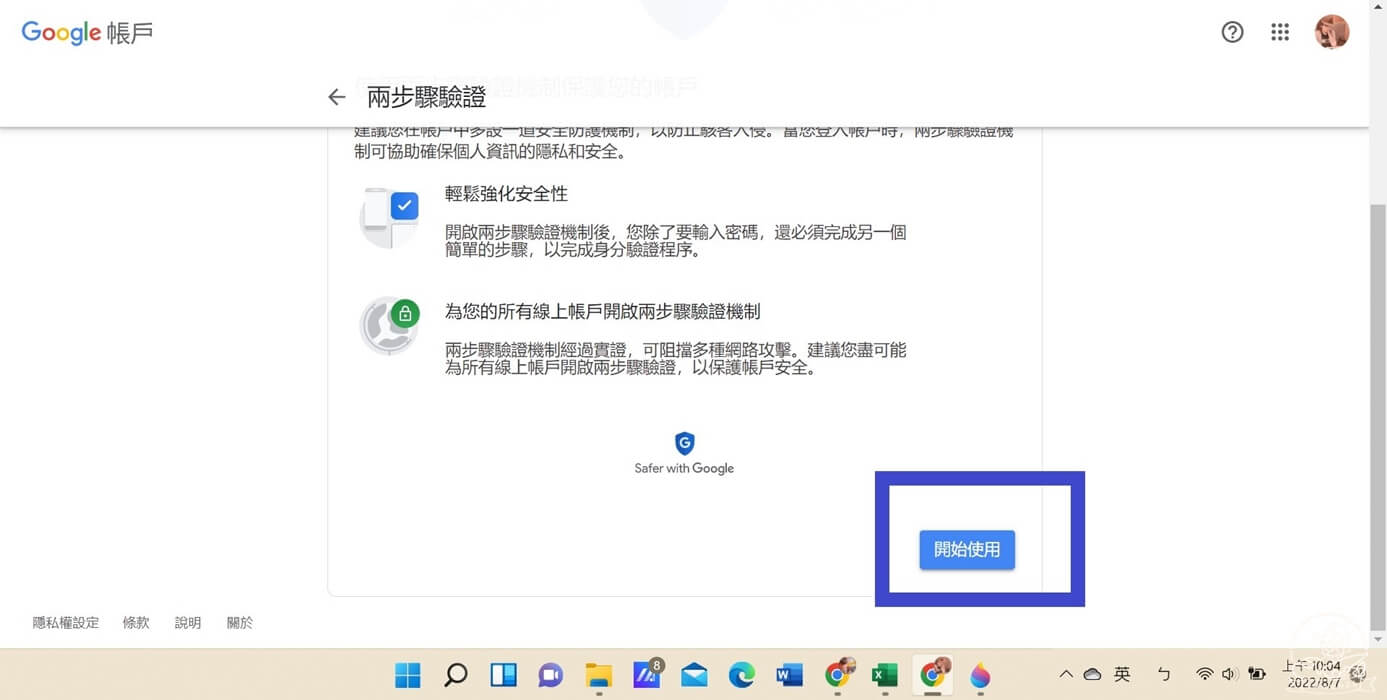
接著點選右下角的開始使用。
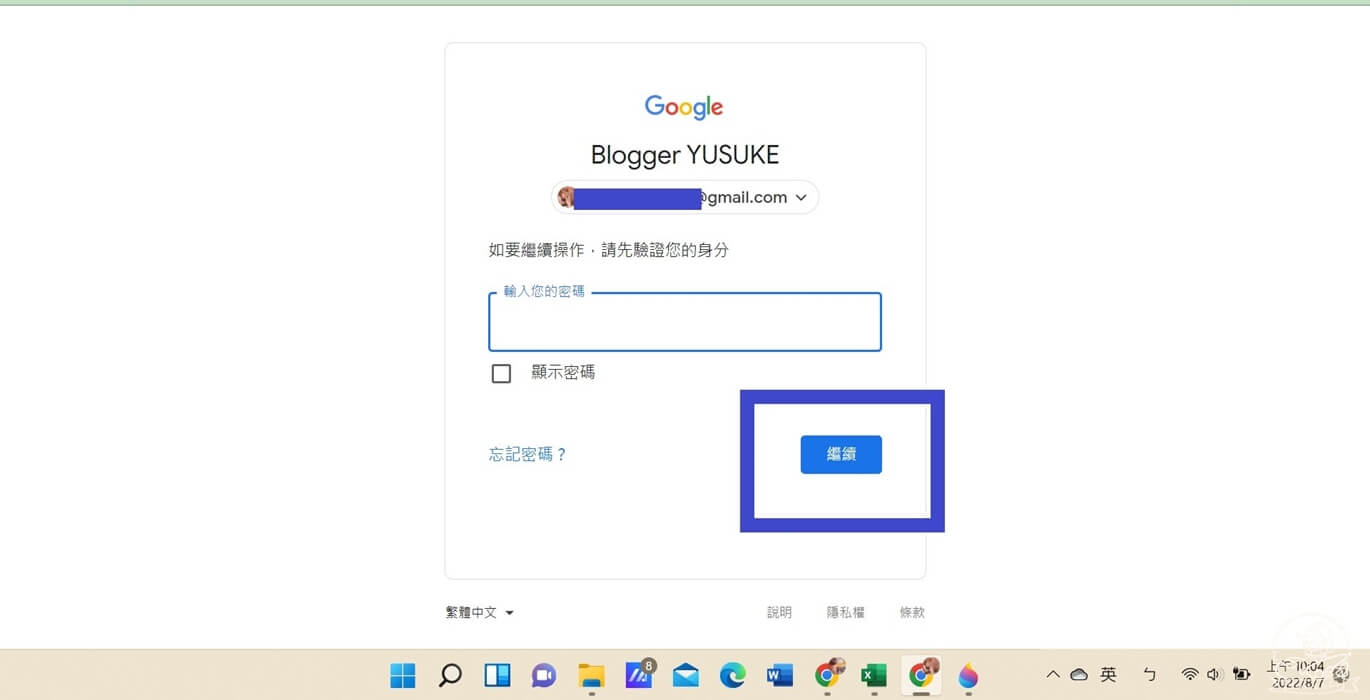
視窗會提示要求你再次輸入帳戶密碼。輸入完google帳戶密碼後點選繼續。
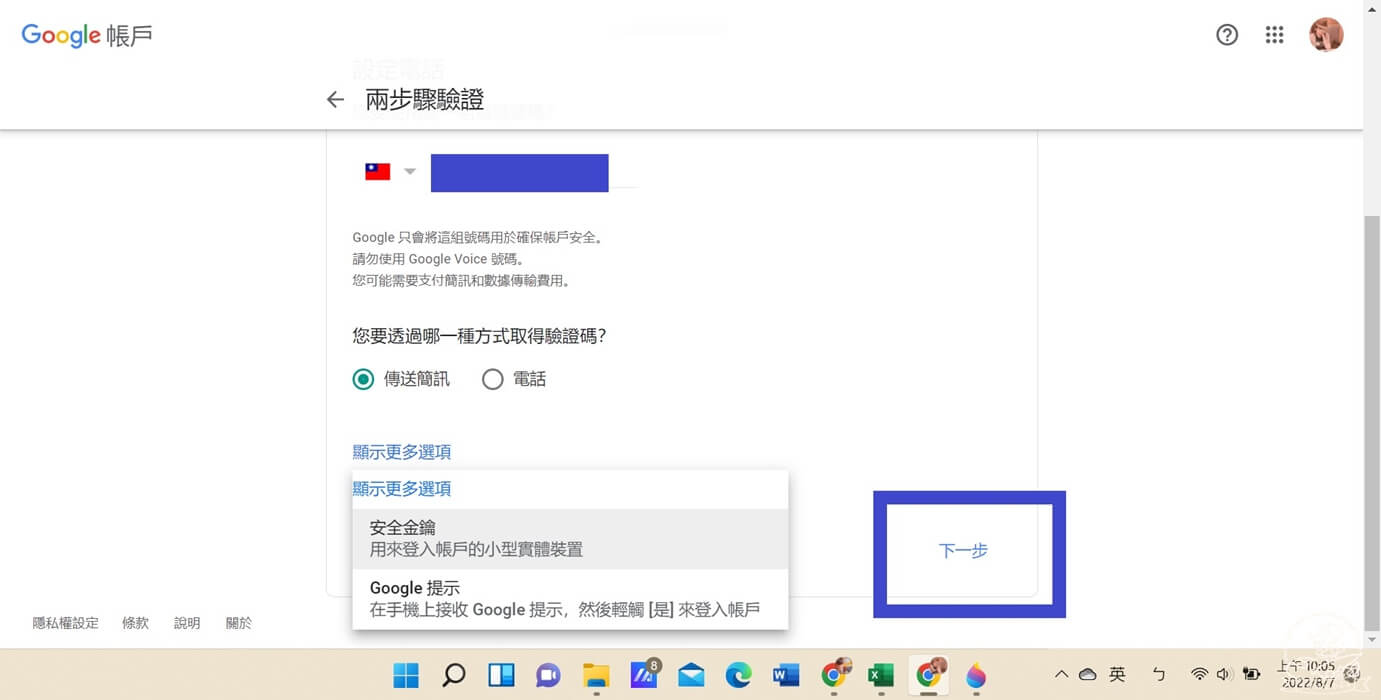
接著輸入自己手機號碼。選擇點選取得驗證碼的方式後,再點選下一步。
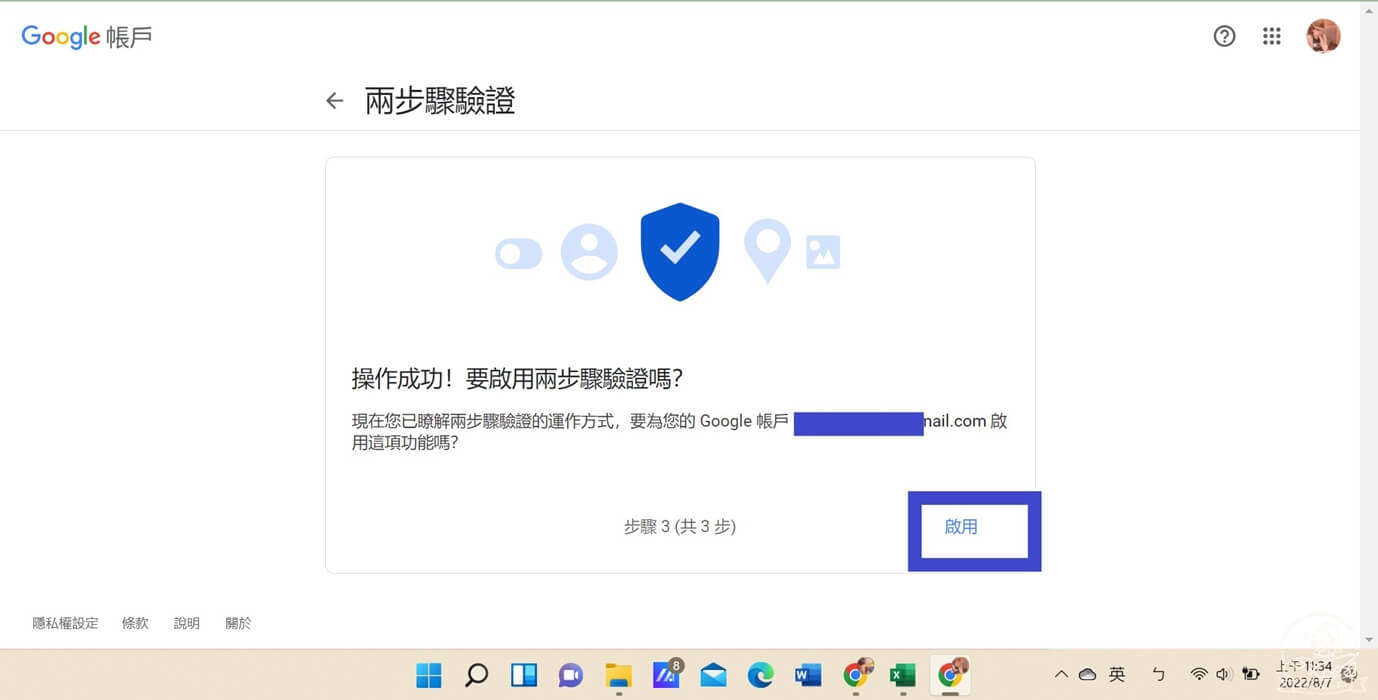
視窗提示操作成功後再點選啟用。
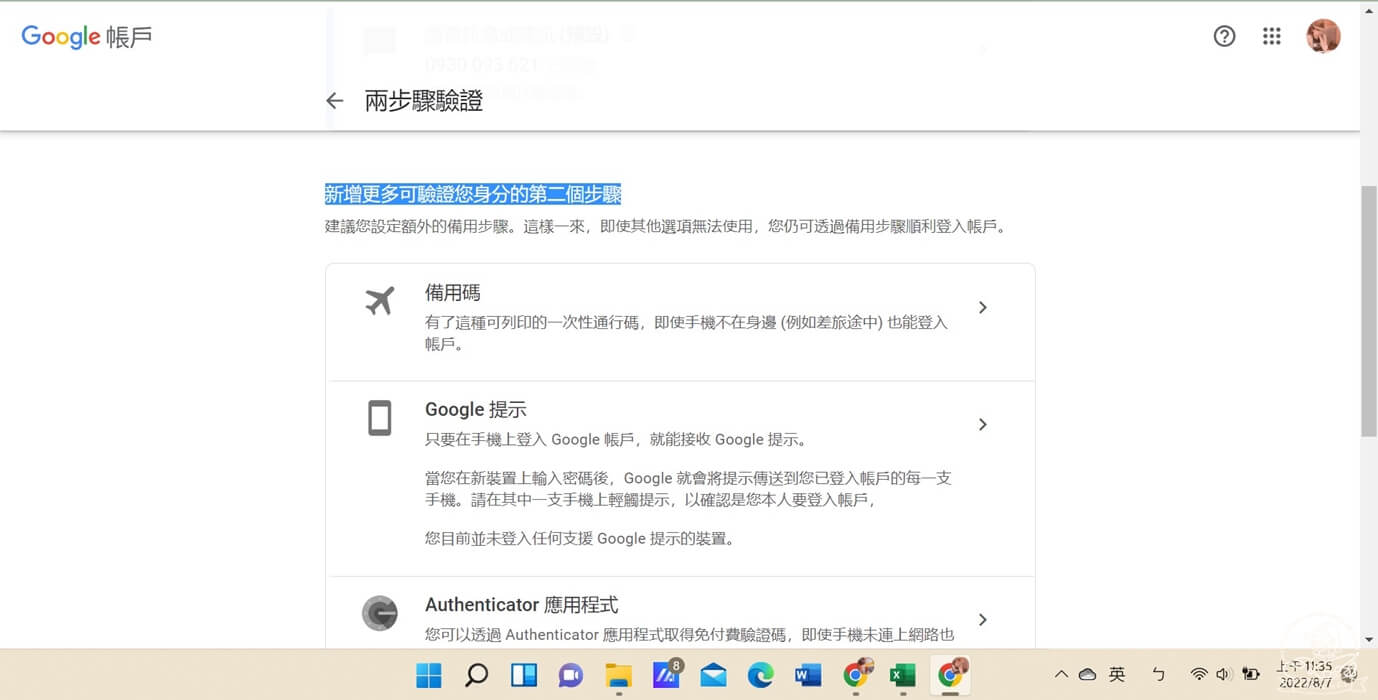
往下滑到新增更多可驗證您身分的第二個步驟選項。
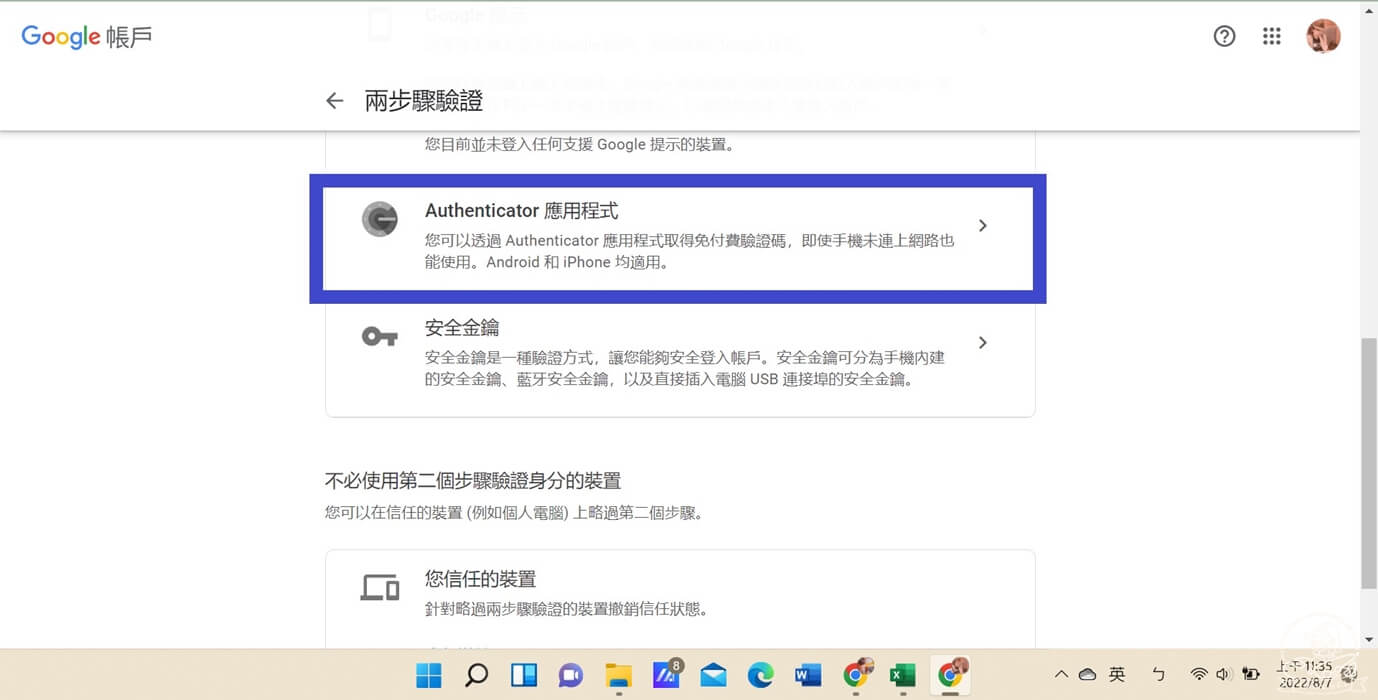
點選Authenticator應用程式進入設定。
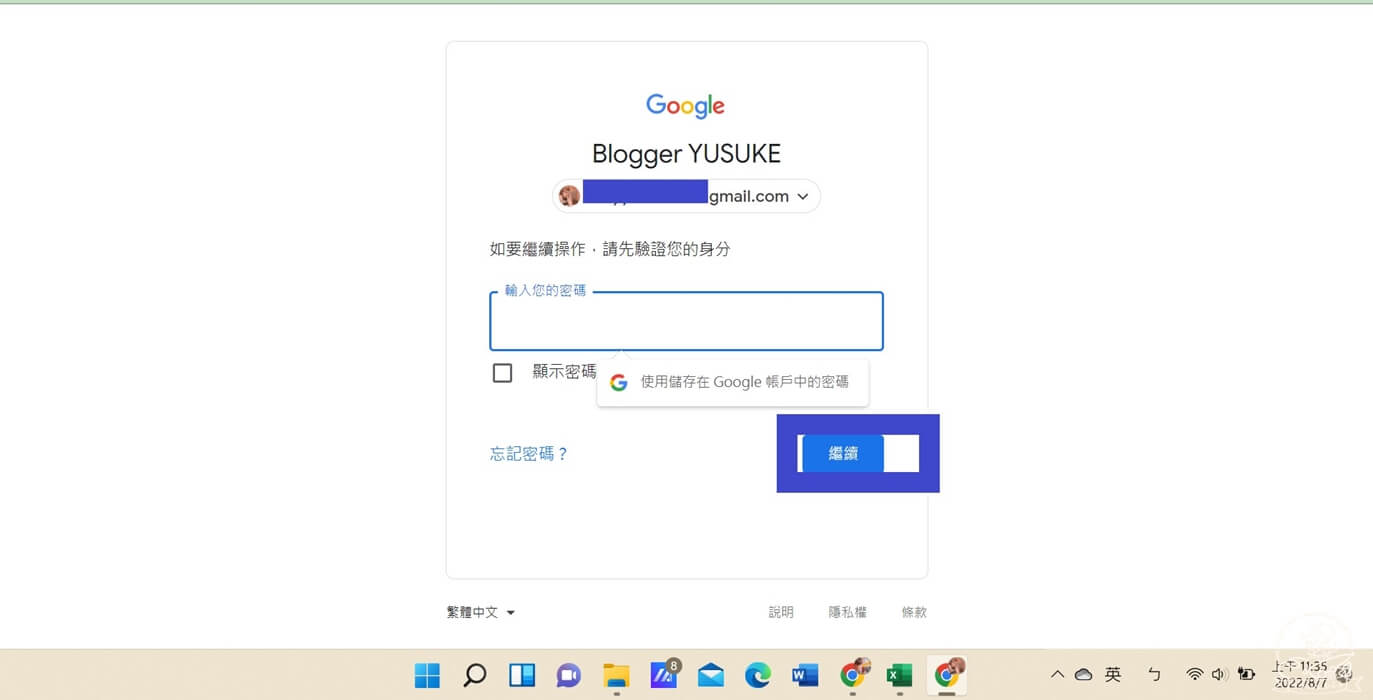
畫面提示視窗會要求再次輸入帳戶密碼。輸入完後點選繼續。
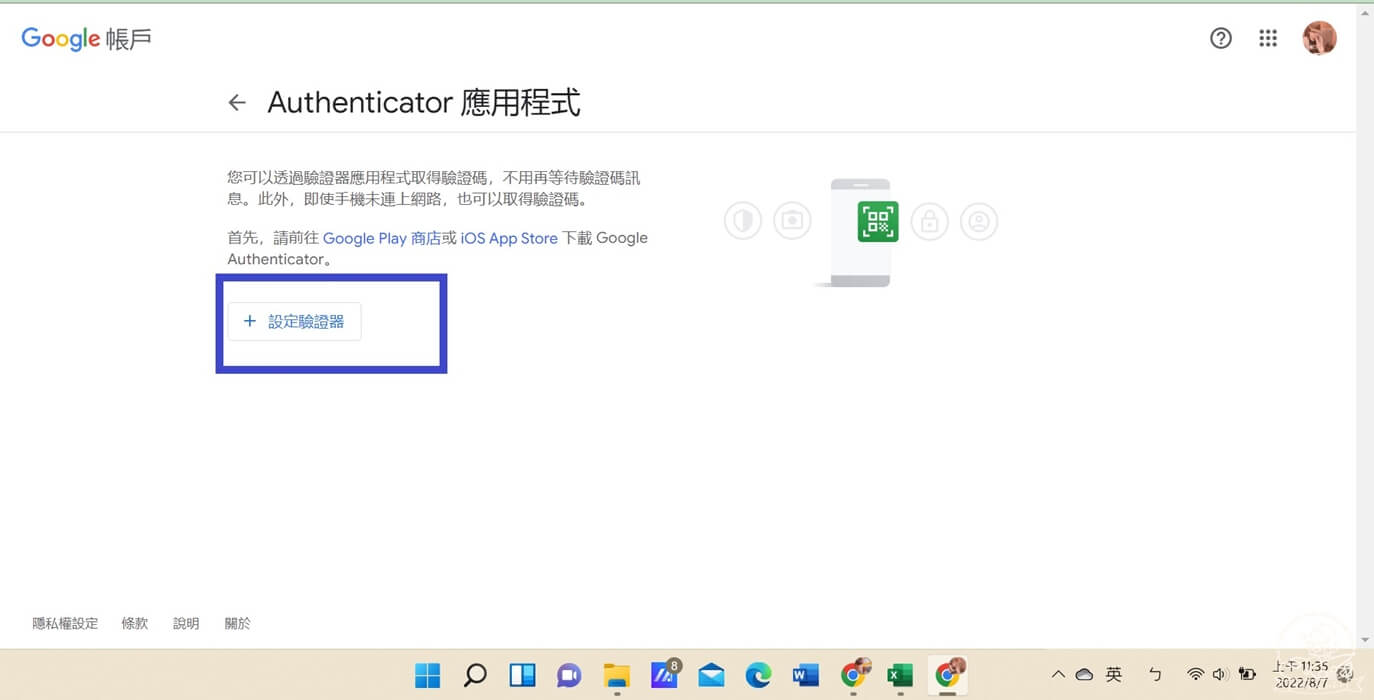
點選設定驗證器。
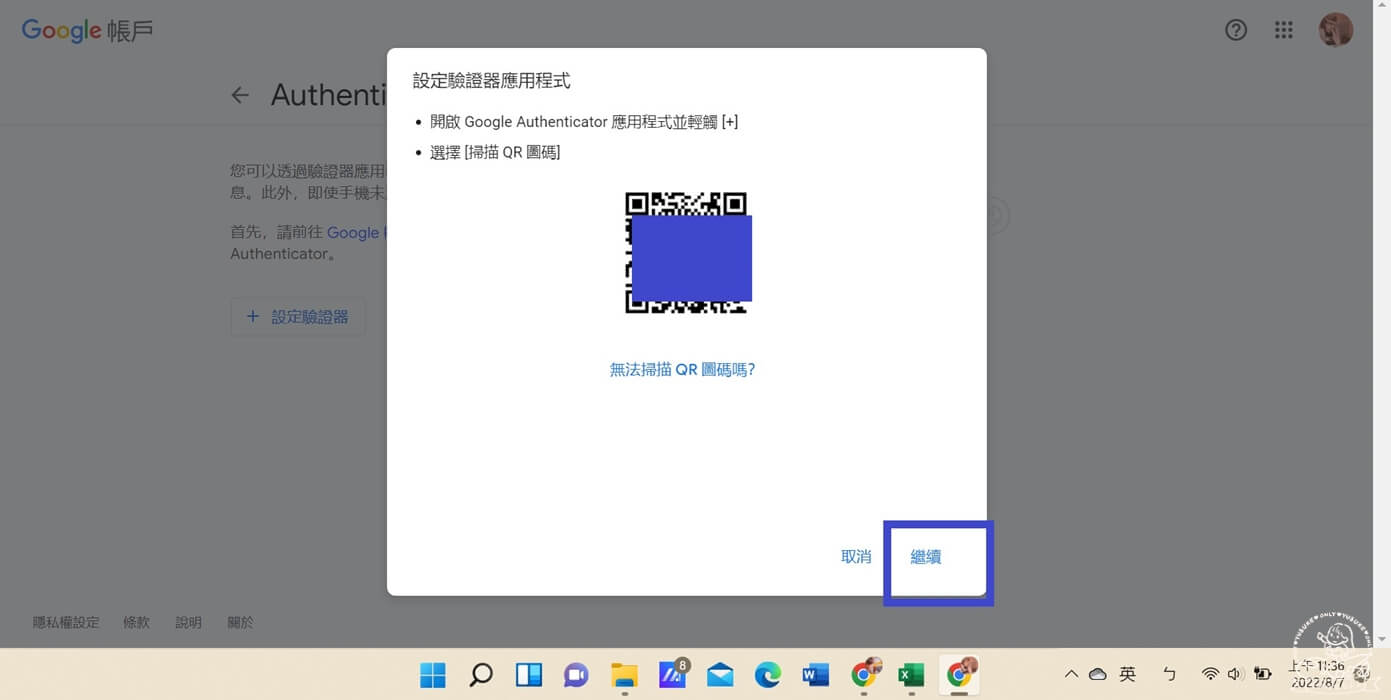
可以直接掃描跳出來的QR Code碼。掃描完後才能點選繼續。
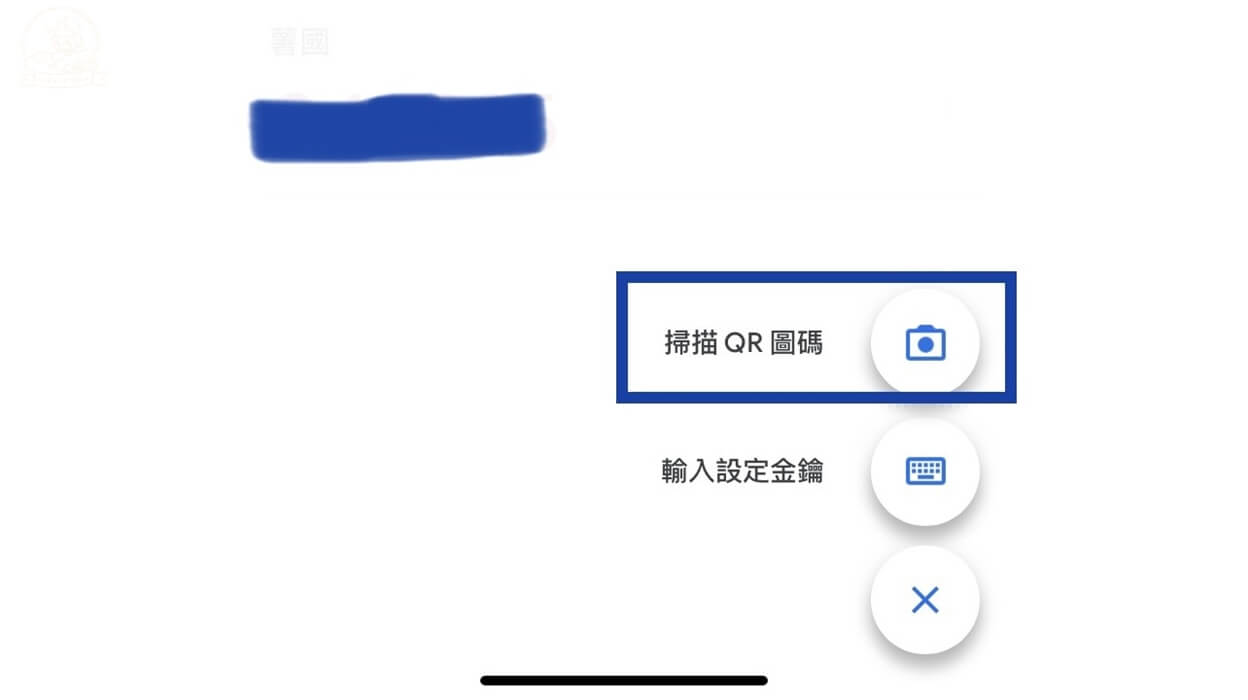
要掃描QR Code碼需要先打開Google Authenticator的app,接著點選視窗右下角的+,再點選掃描QR圖碼。就可以繼續接下來的步驟了。
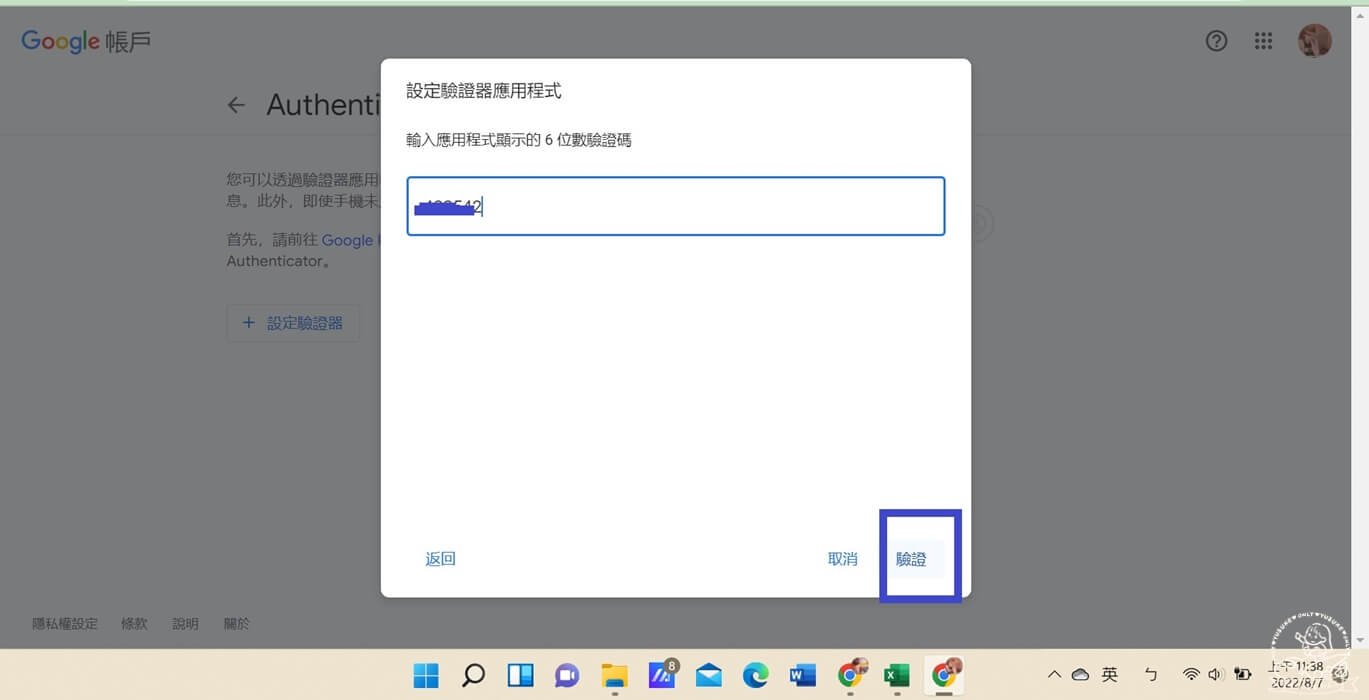
接著繼續輸入在Google Authenticator的app看到的六位動態數字。輸入好後點選驗證。
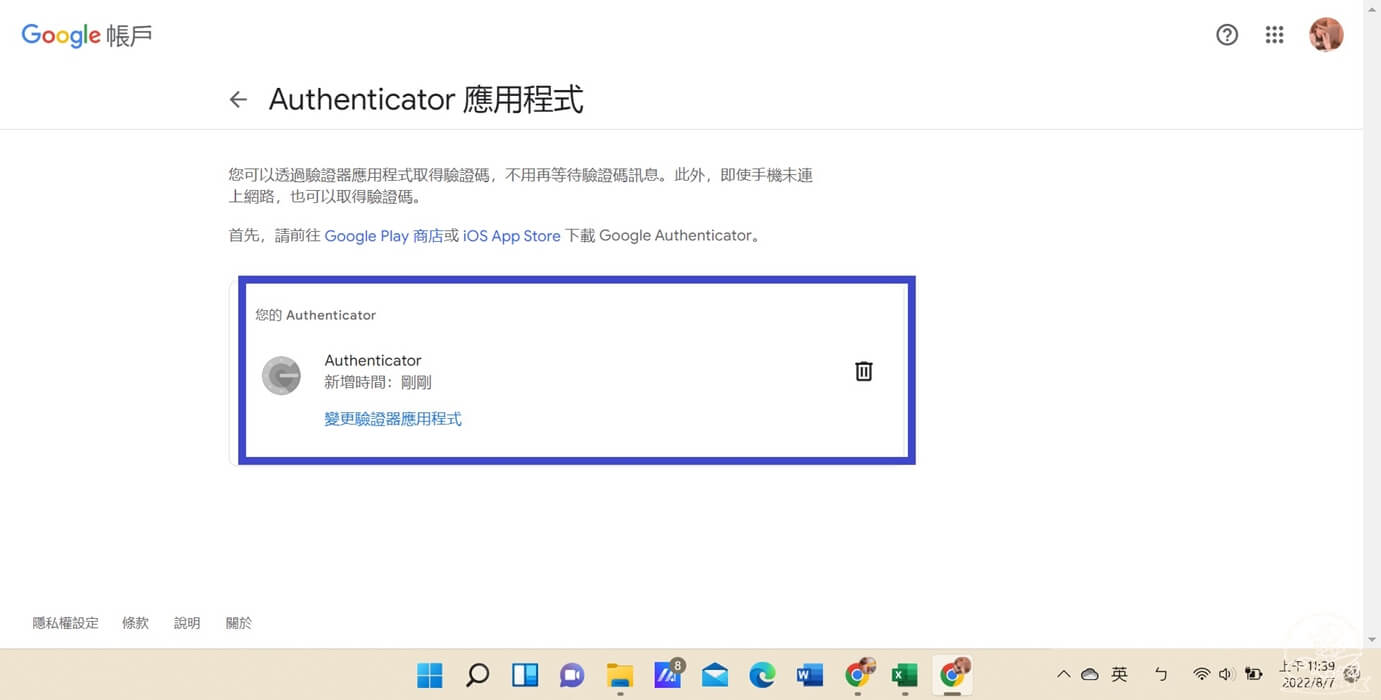
完成google雙重驗證設定的畫面。
Twitter 帳戶2FA設定方式
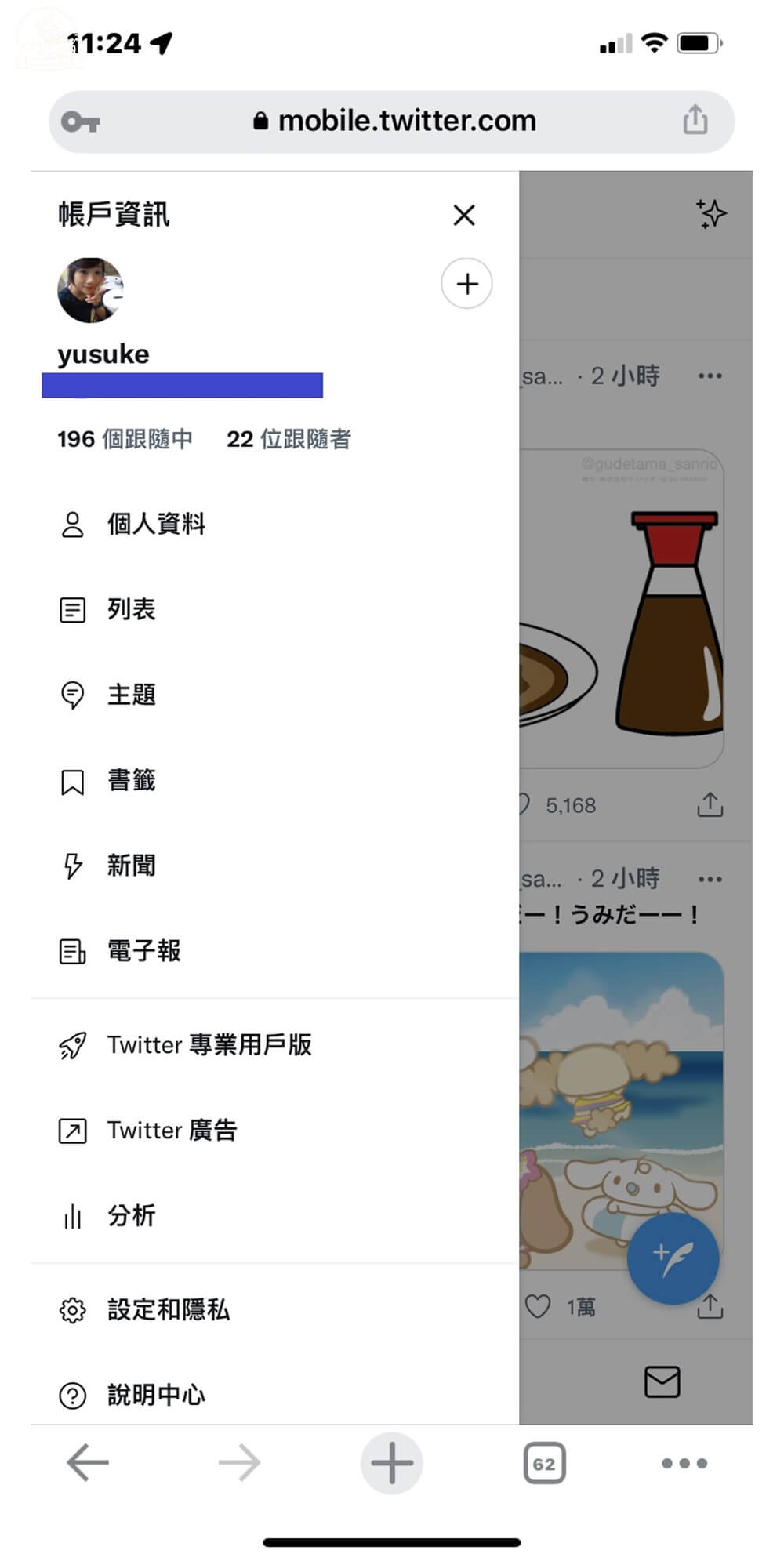
點選自己Twitter帳戶的圖像進入設定。點選設定和隱私。
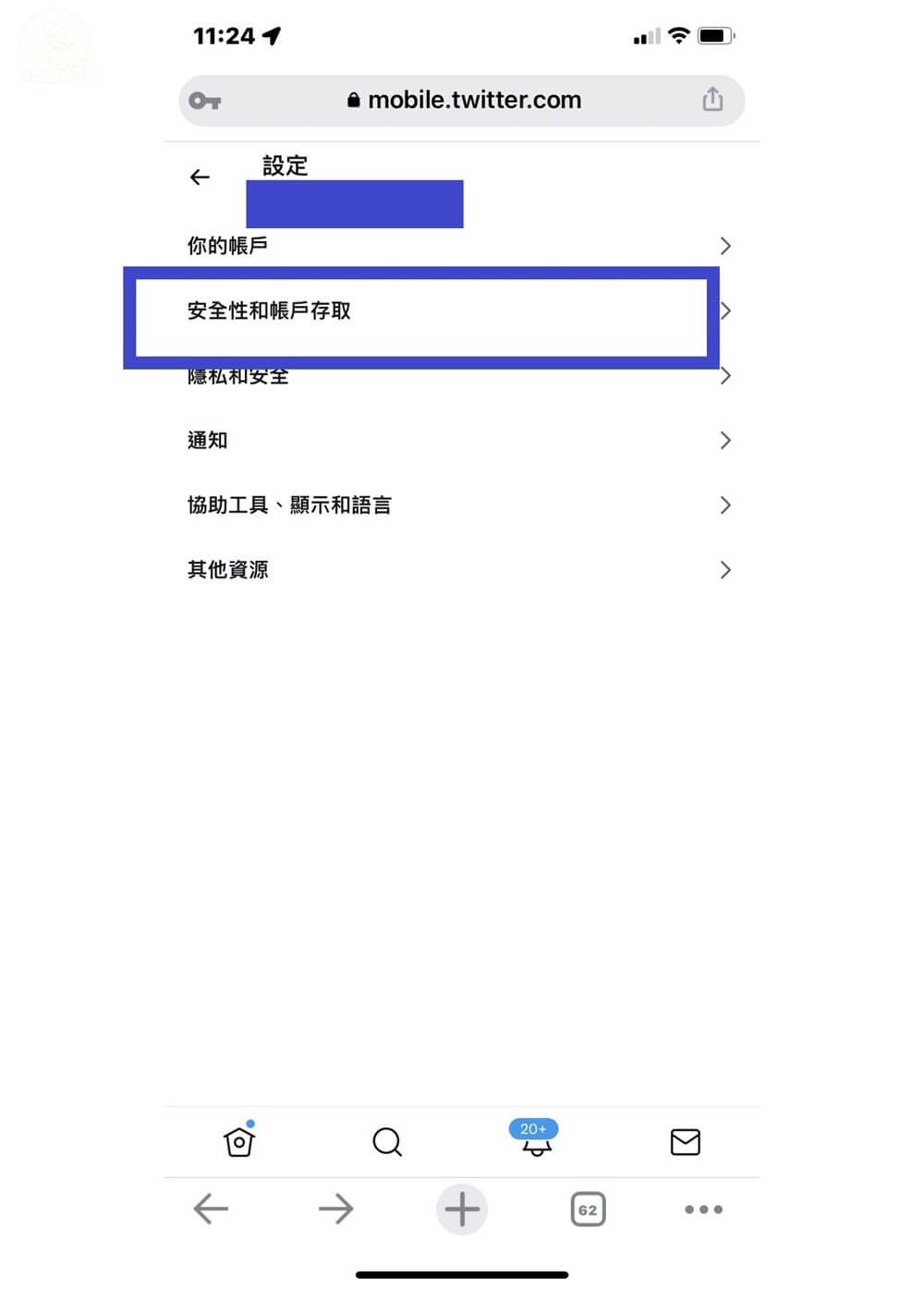
點選安全性和帳戶存取。
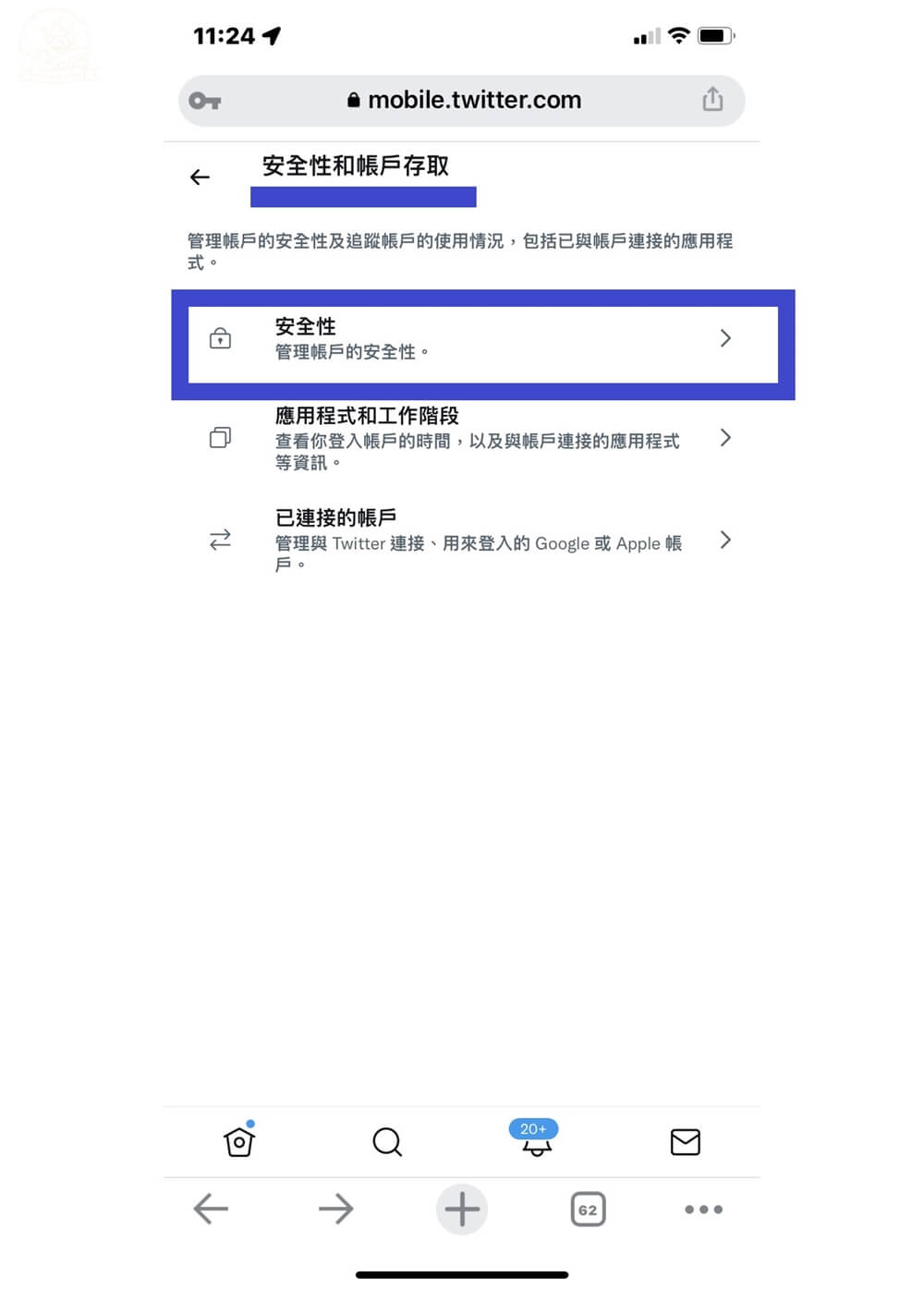
接著點選安全性。
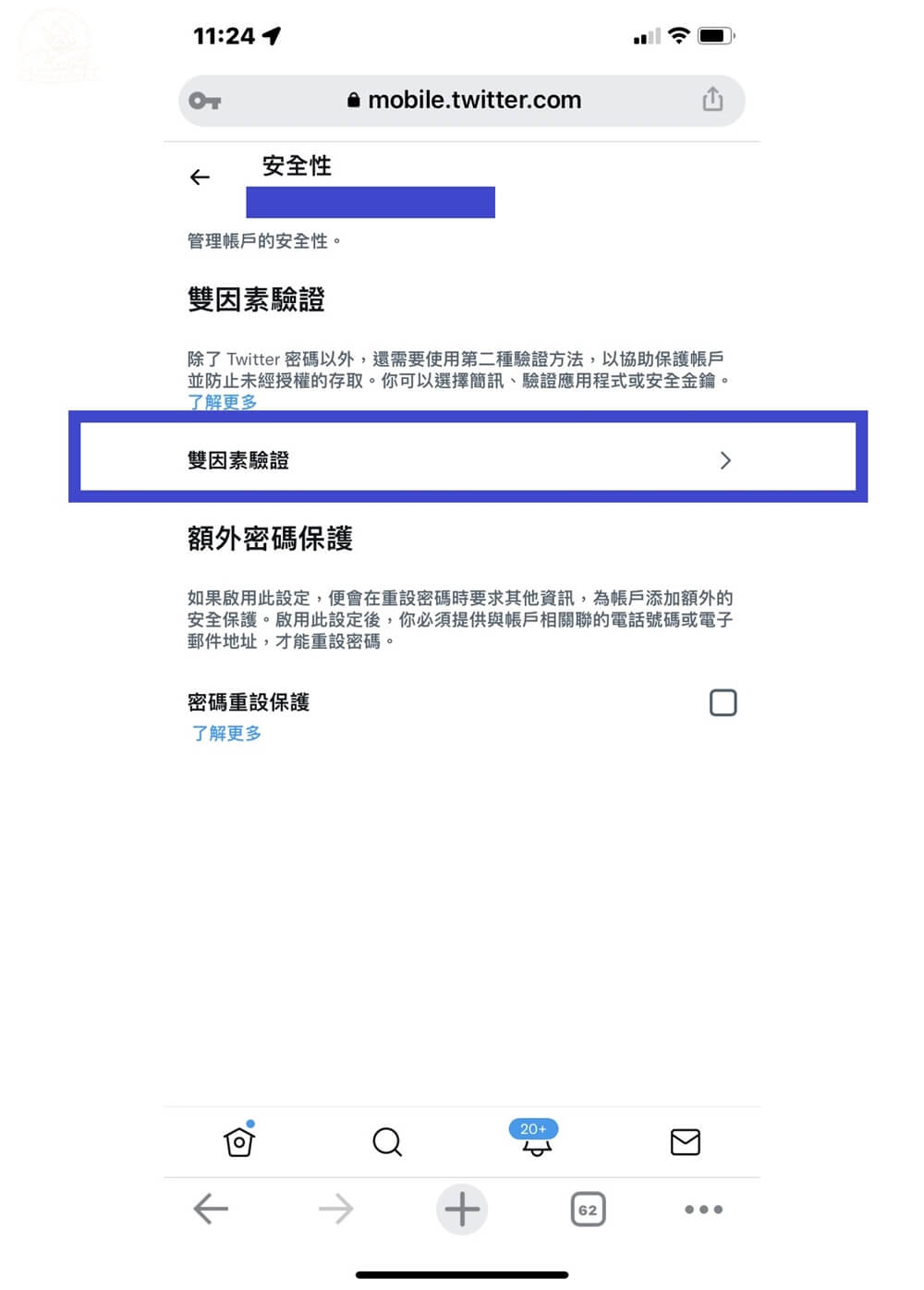
繼續點選雙因素驗證。
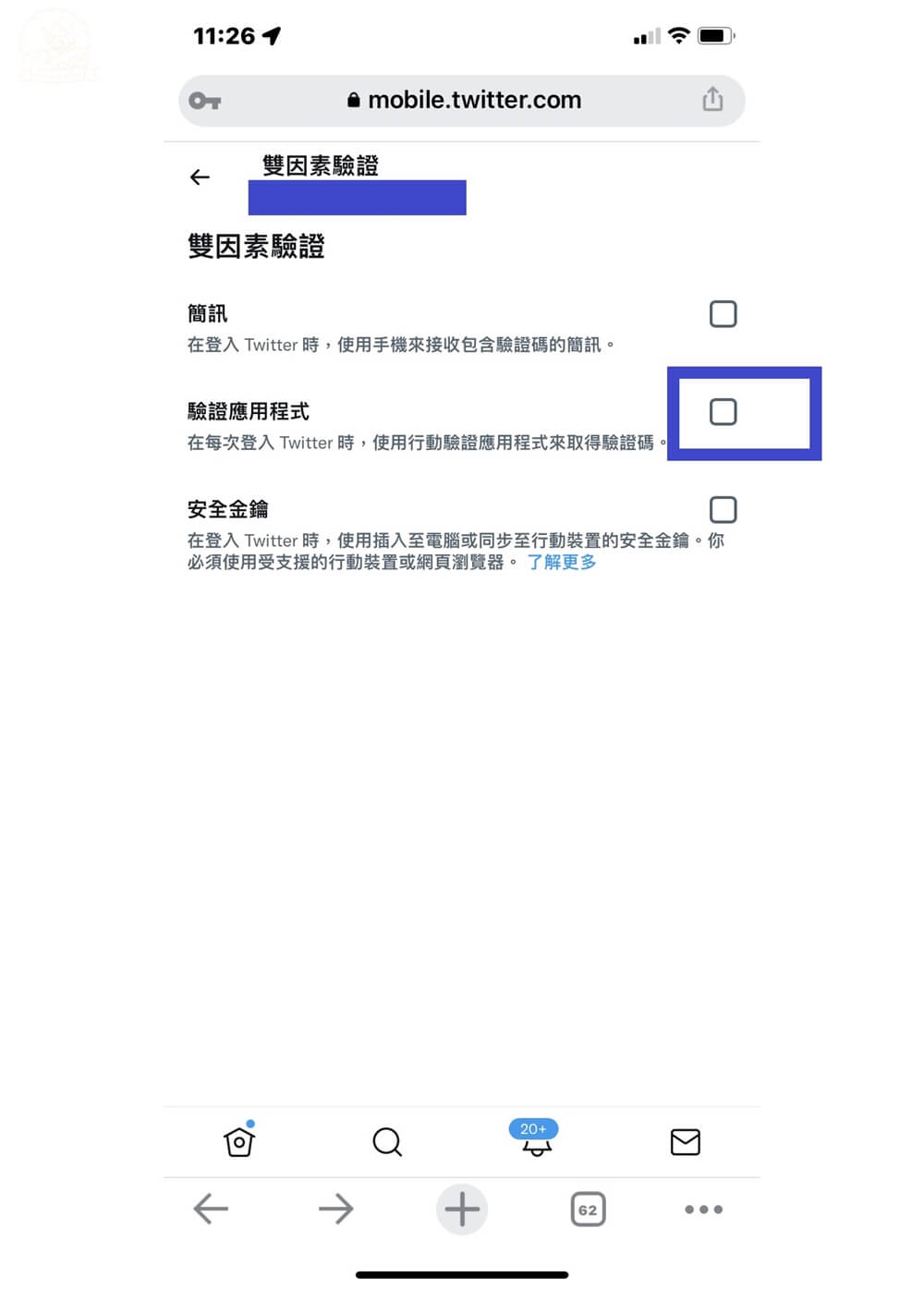
在雙因素驗證底下選取驗證應用程式。
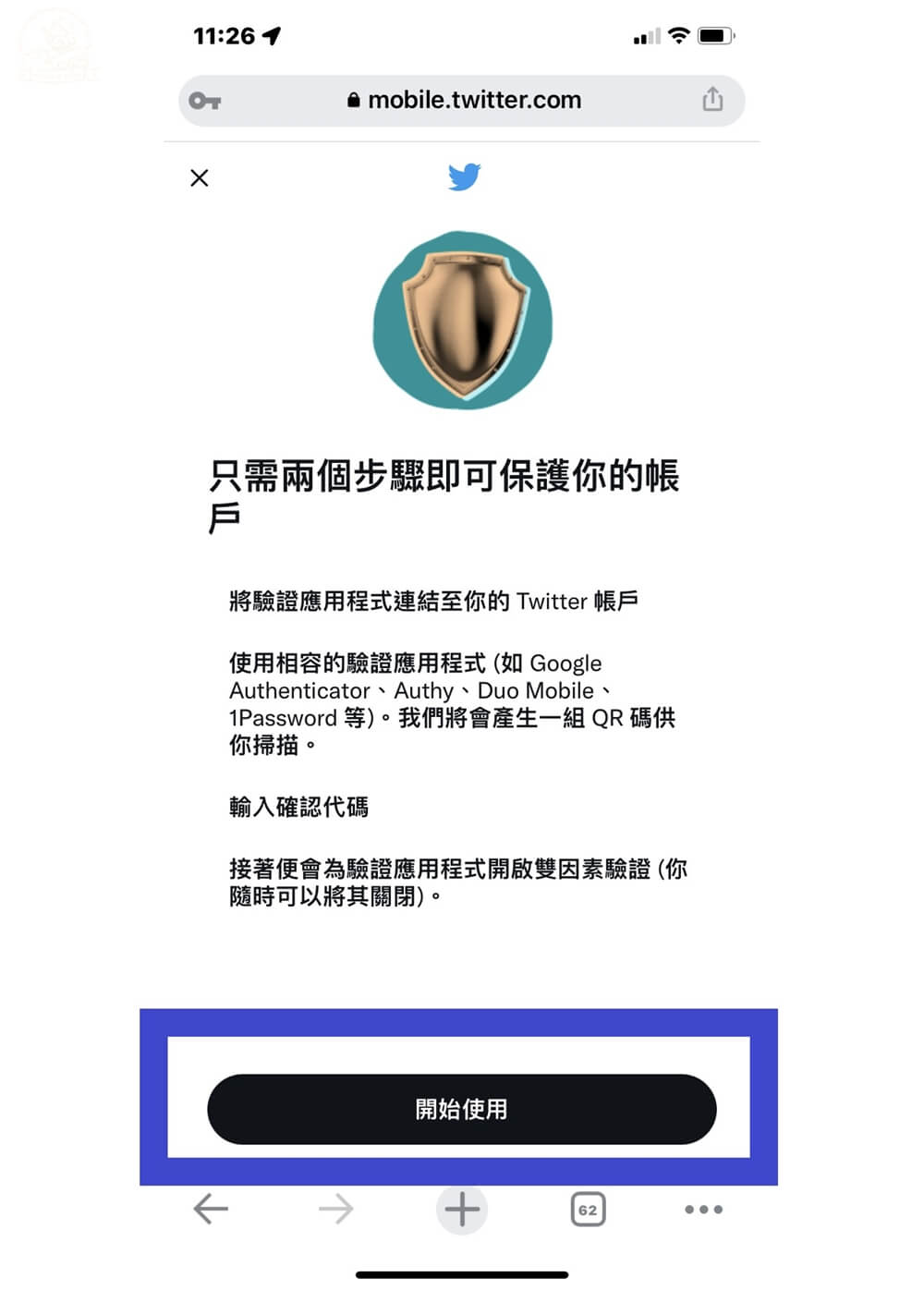
點選開始使用。
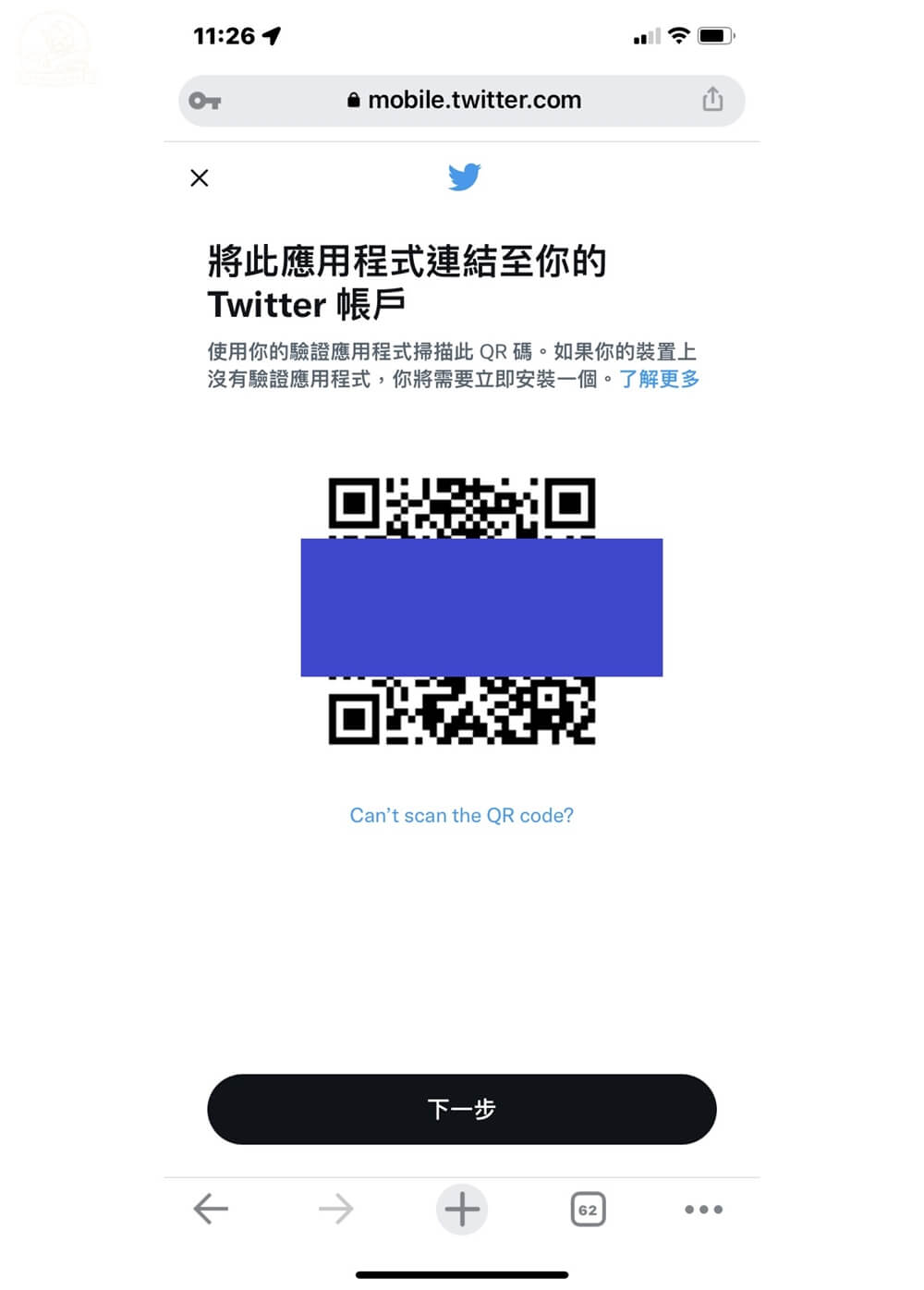
一樣用前面所述的掃描QR Code碼快速連結到google驗證器程式裡。或是也可以點選QR Code圖碼下的Can’t scan the QR code。直接輸入視窗提示的字母也可以完成驗證設定。
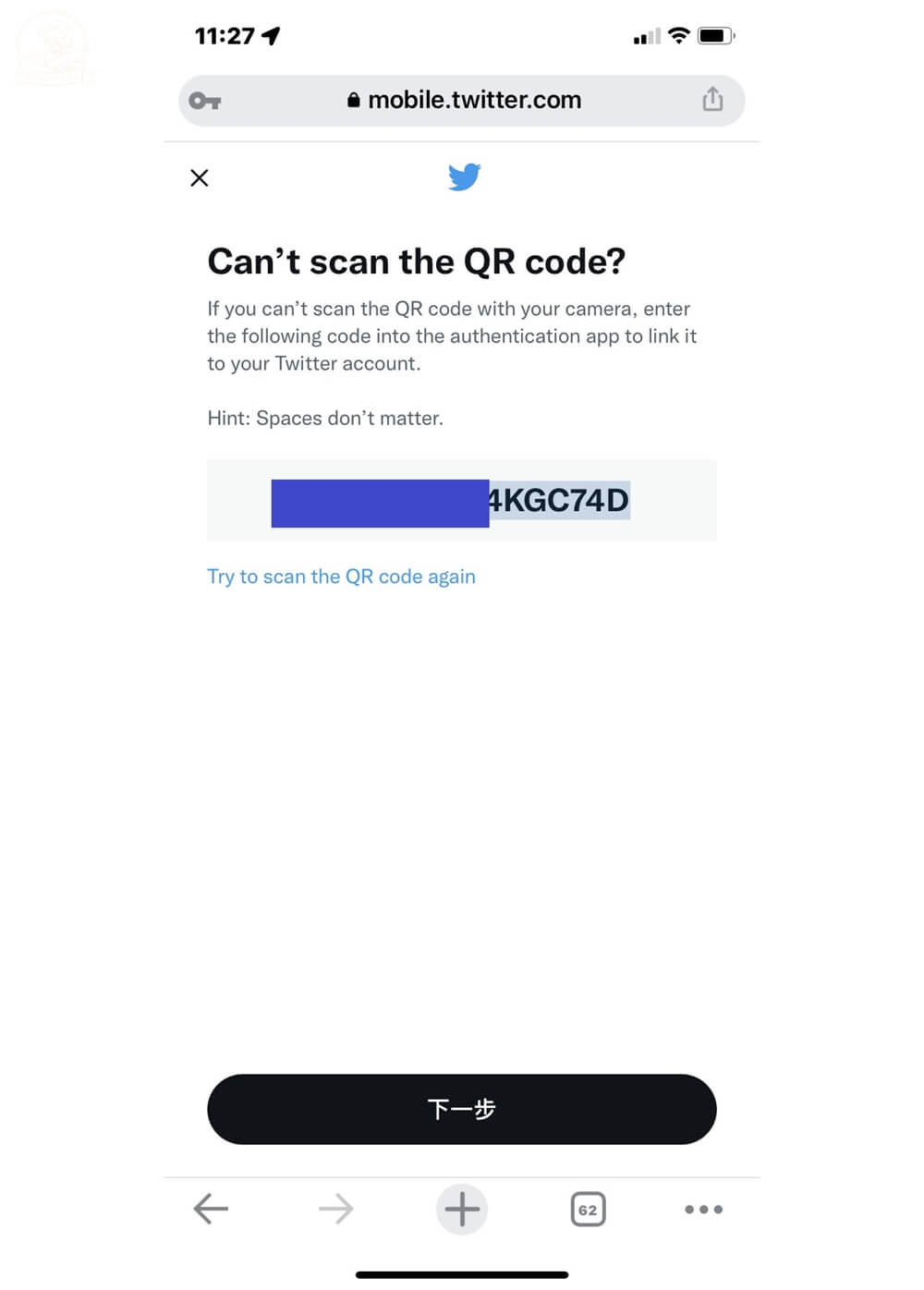
複製這串出現的字母。點選下一步。
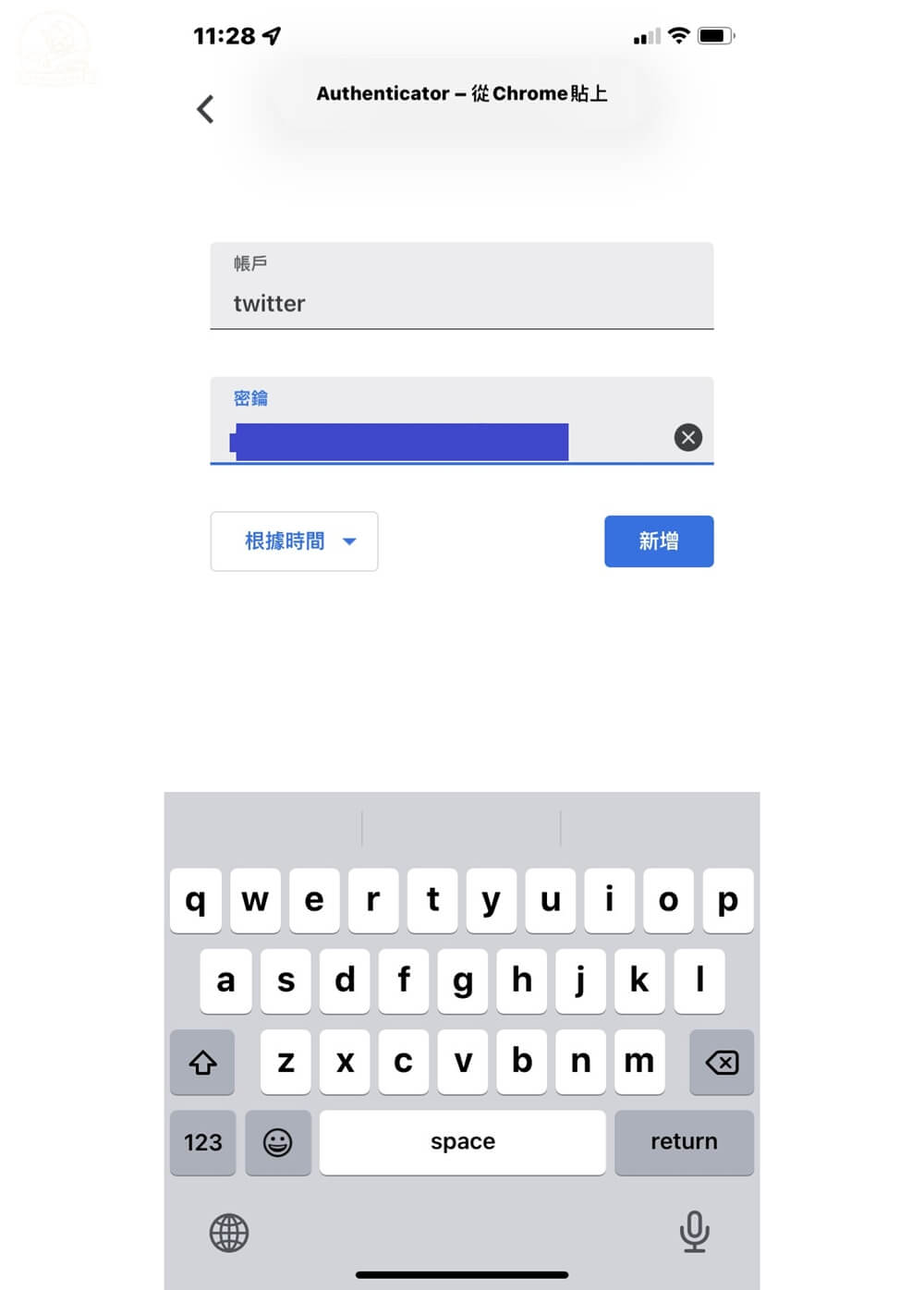
貼在密鑰位置後新增。
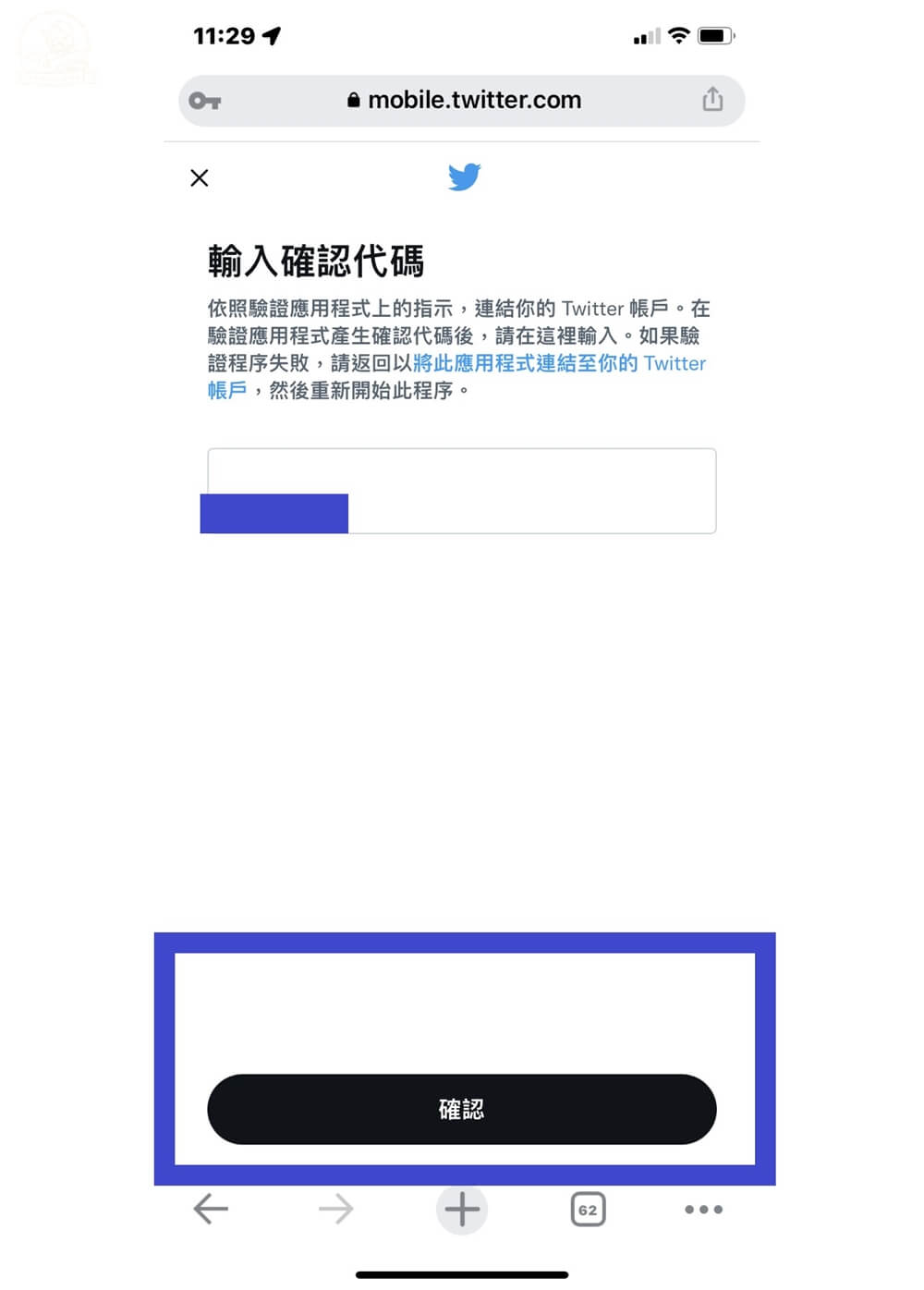
再輸入出現在Google Authenticator內的動態碼數字即可。
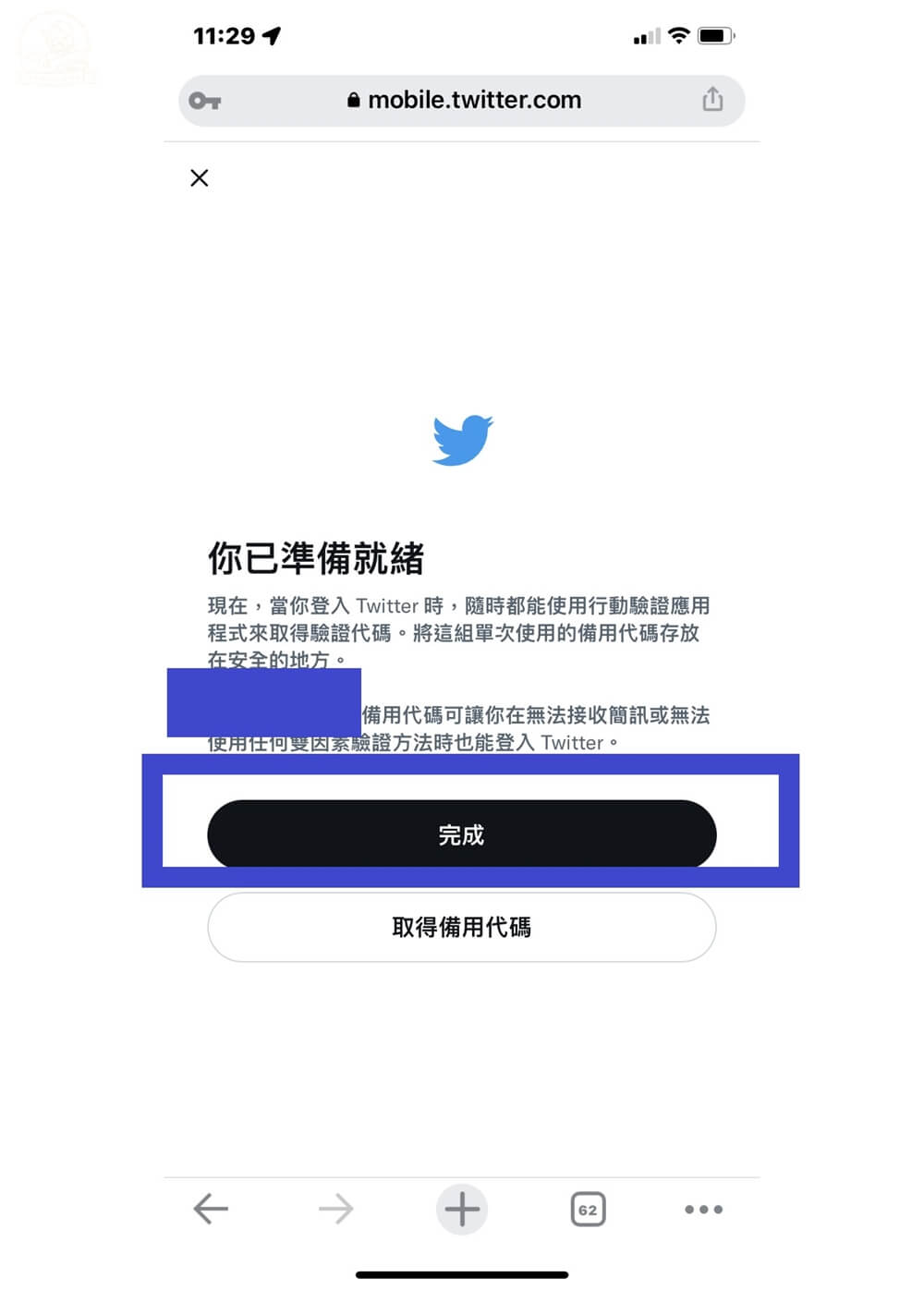
設定完成的畫面。
Google Authenticator 換手機
可能很多人有疑問要是換手機了,這些google驗證器的驗證碼怎麼辦?以下教你們兩步驟就能無痛轉移的方式。
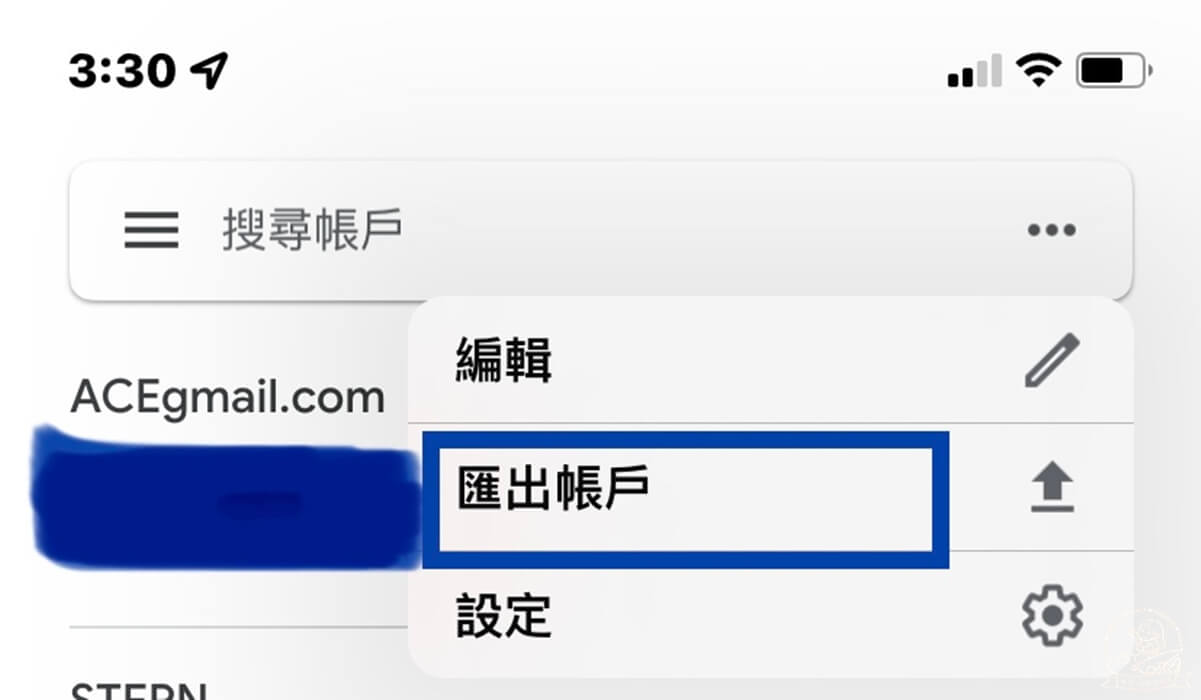
首先先在你的新手機安裝好 Google Authenticator驗證器,開啟應用程式後點選開始設定,輕觸畫面底部的「要匯入現有帳戶嗎?」
接著再請打開你舊手機內的 Google Authenticator驗證器。接著點選右上角的三個點。再點選匯出帳戶。
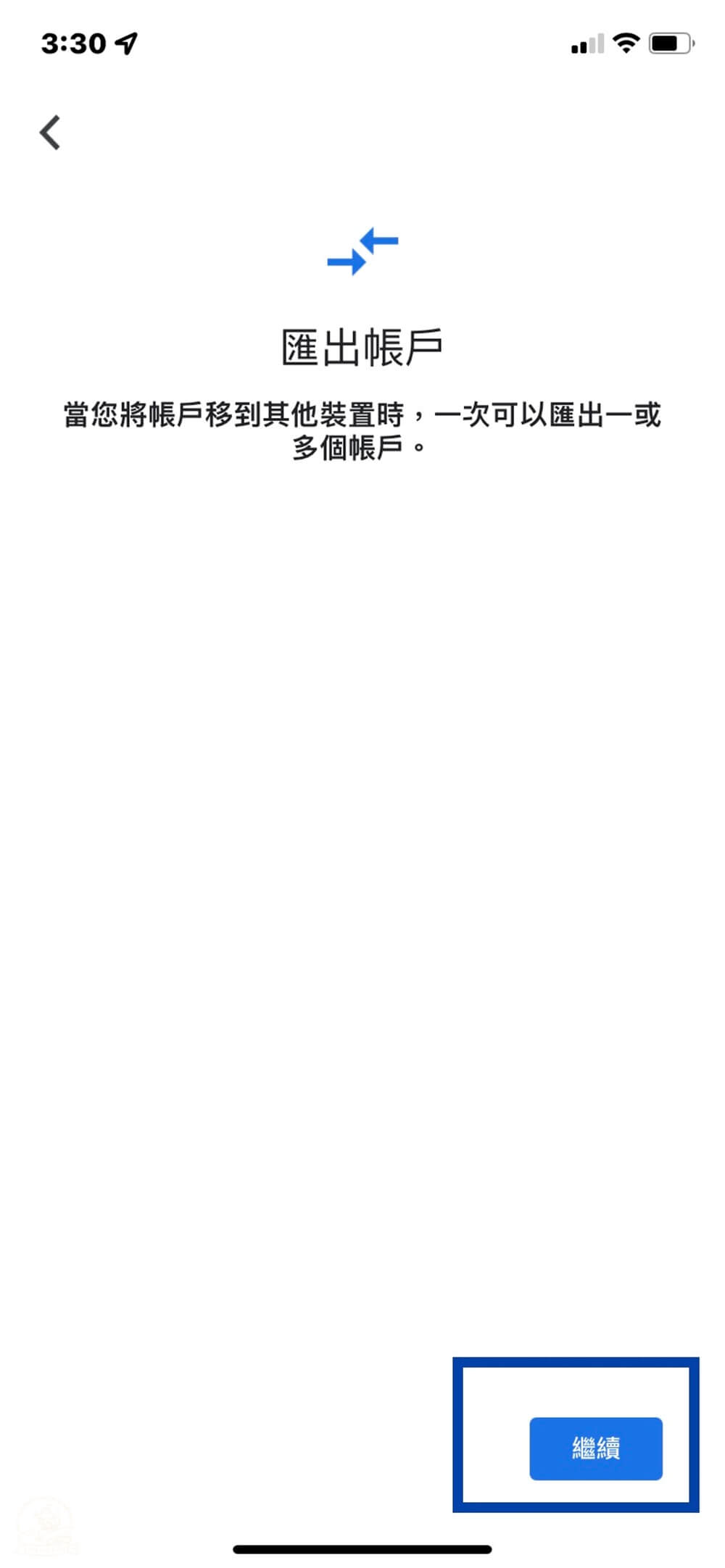
接著點選繼續。
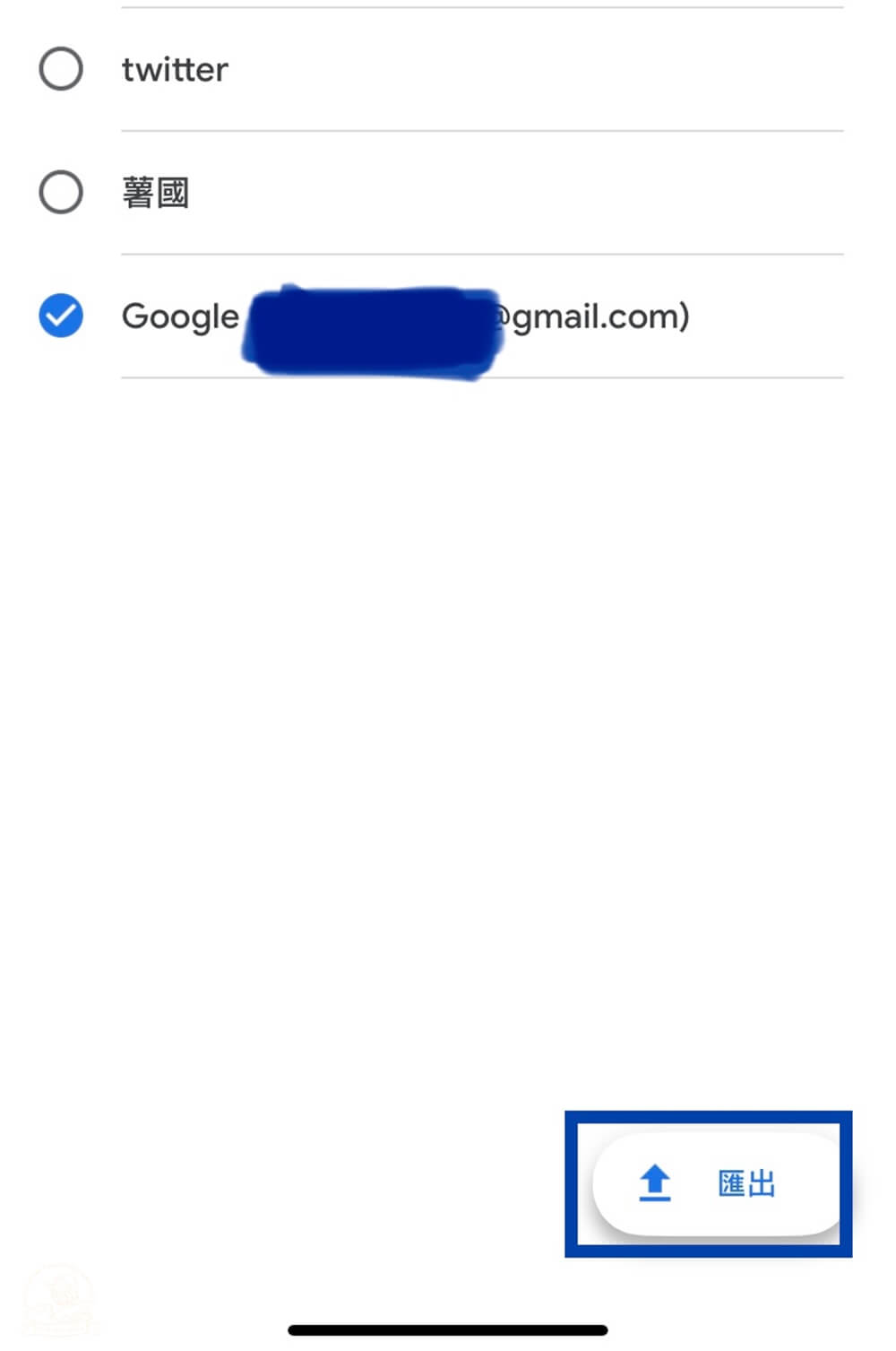
選擇好要匯出至新手機內的帳戶後再選匯出。

接著再用Google Authenticator驗證器掃描畫面上出現的QR圖碼,點選繼續。
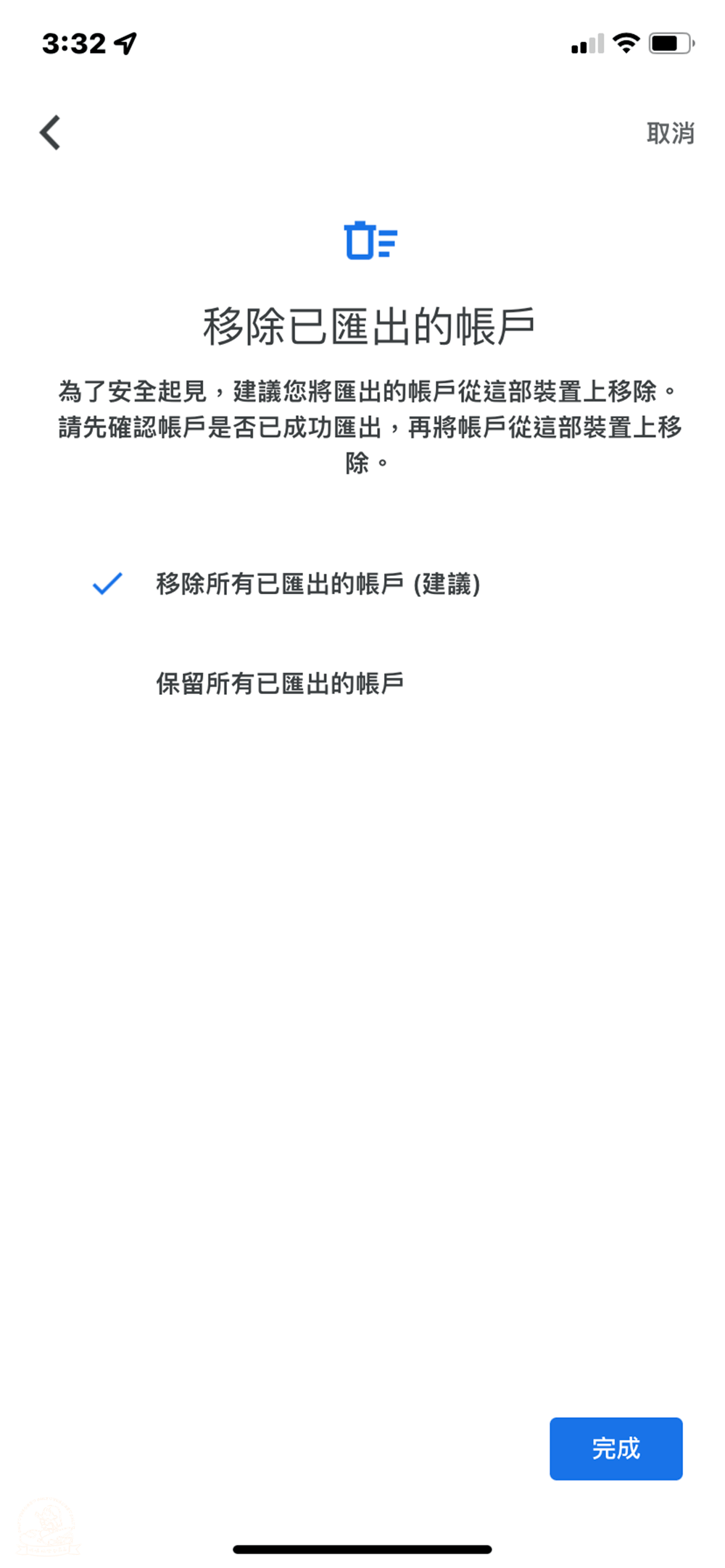
接著勾選建議移除所有已匯出的帳戶,點選完成即可無痛轉移了。
2fa 驗證 臉書帳號
底下我將示範如何運用 Google身分驗證器開啟臉書的2fa 驗證。
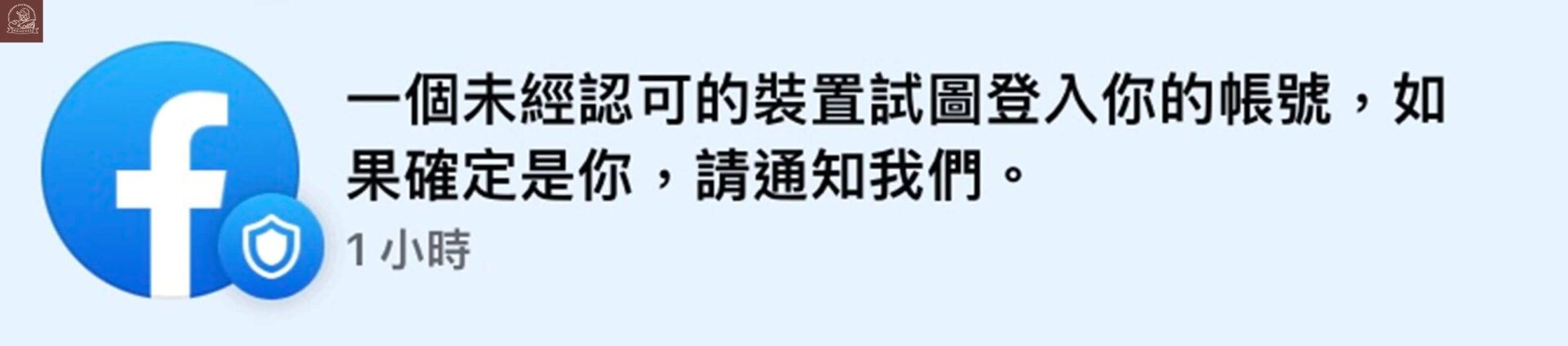
如果你們也曾經看過這樣的警告畫面,建議要開啟臉書2fa驗證,方法有很多種,本次分享以Google身分驗證器的方式。
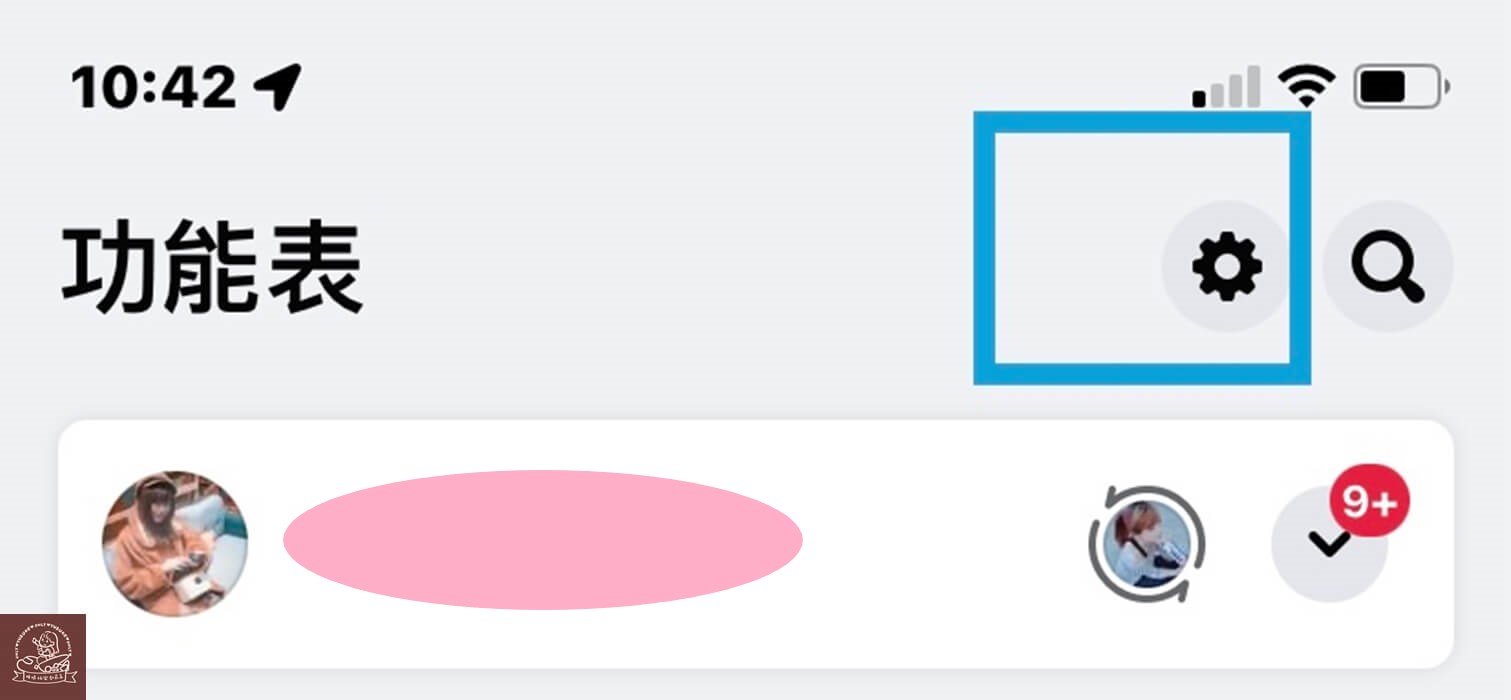
進到個人頁面後點選右上角齒輪。
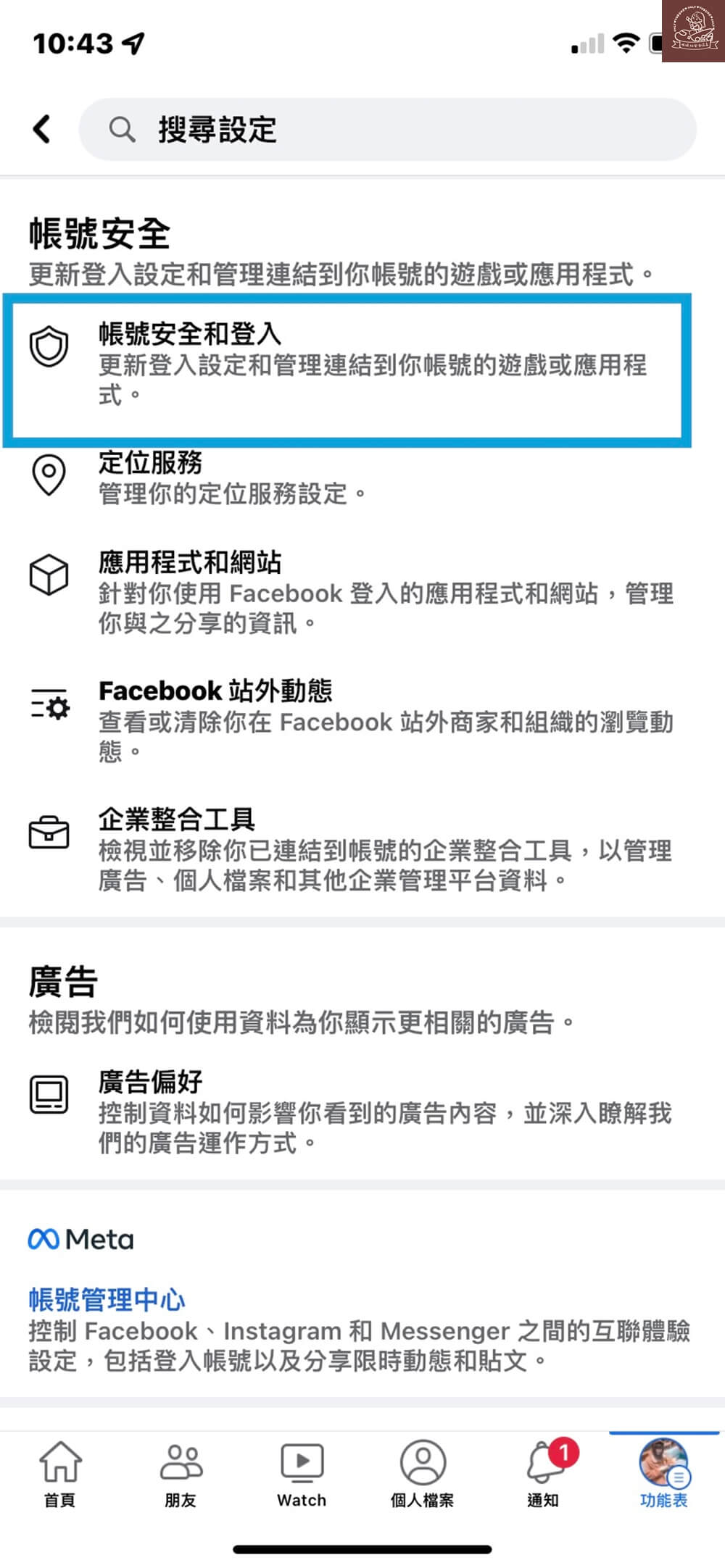
畫面拉到帳號安全點選「帳號安全和登入」。
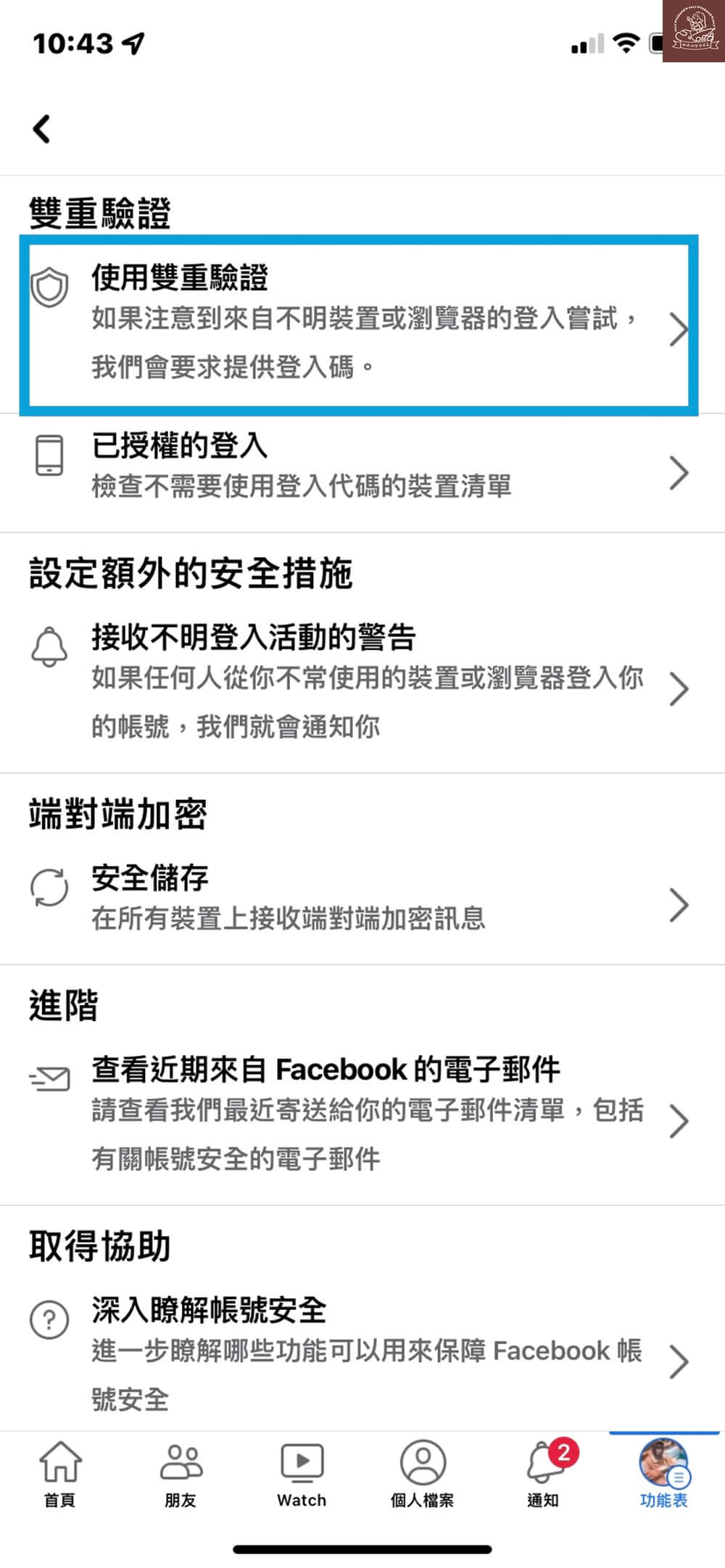
點選使用雙重驗證。
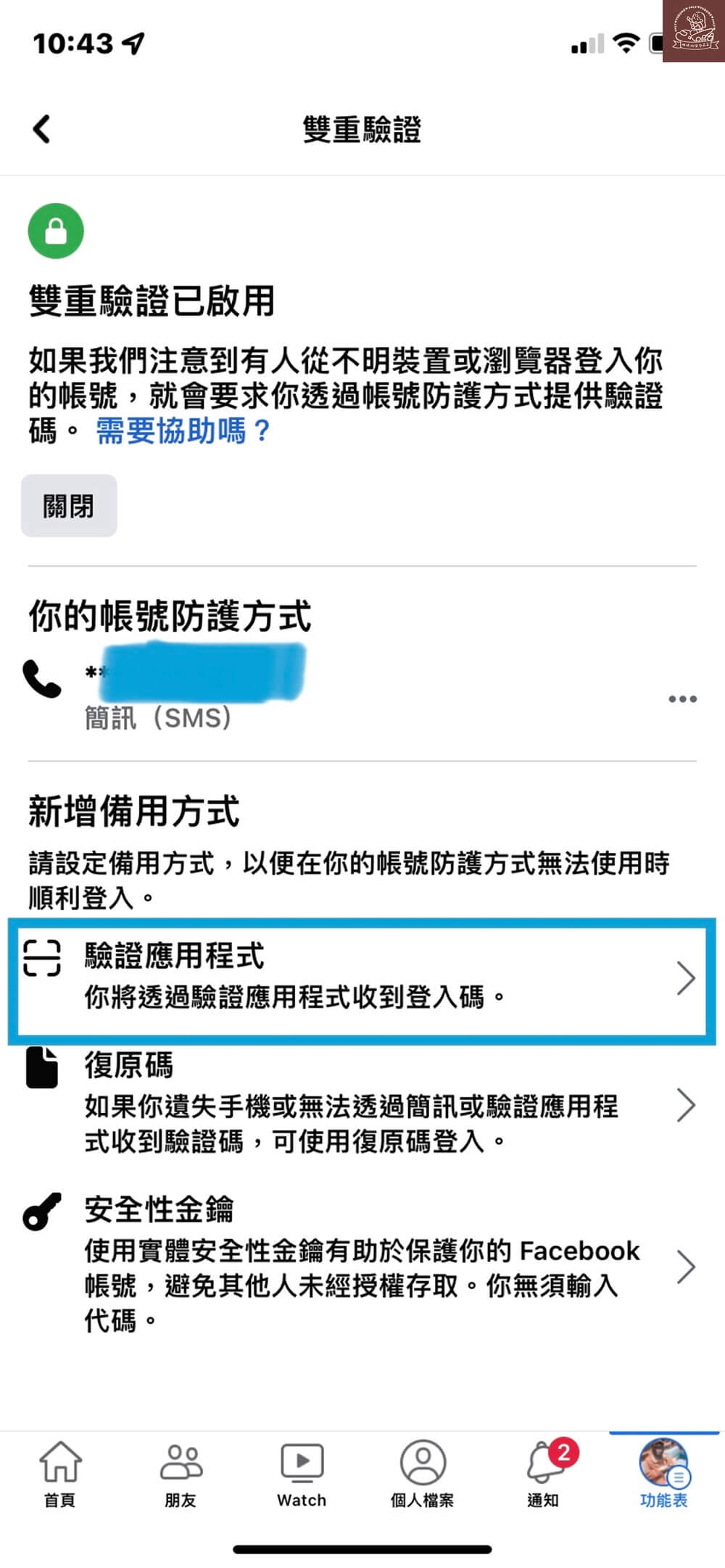
在新增備用方式底下點選「驗證應用程式」。
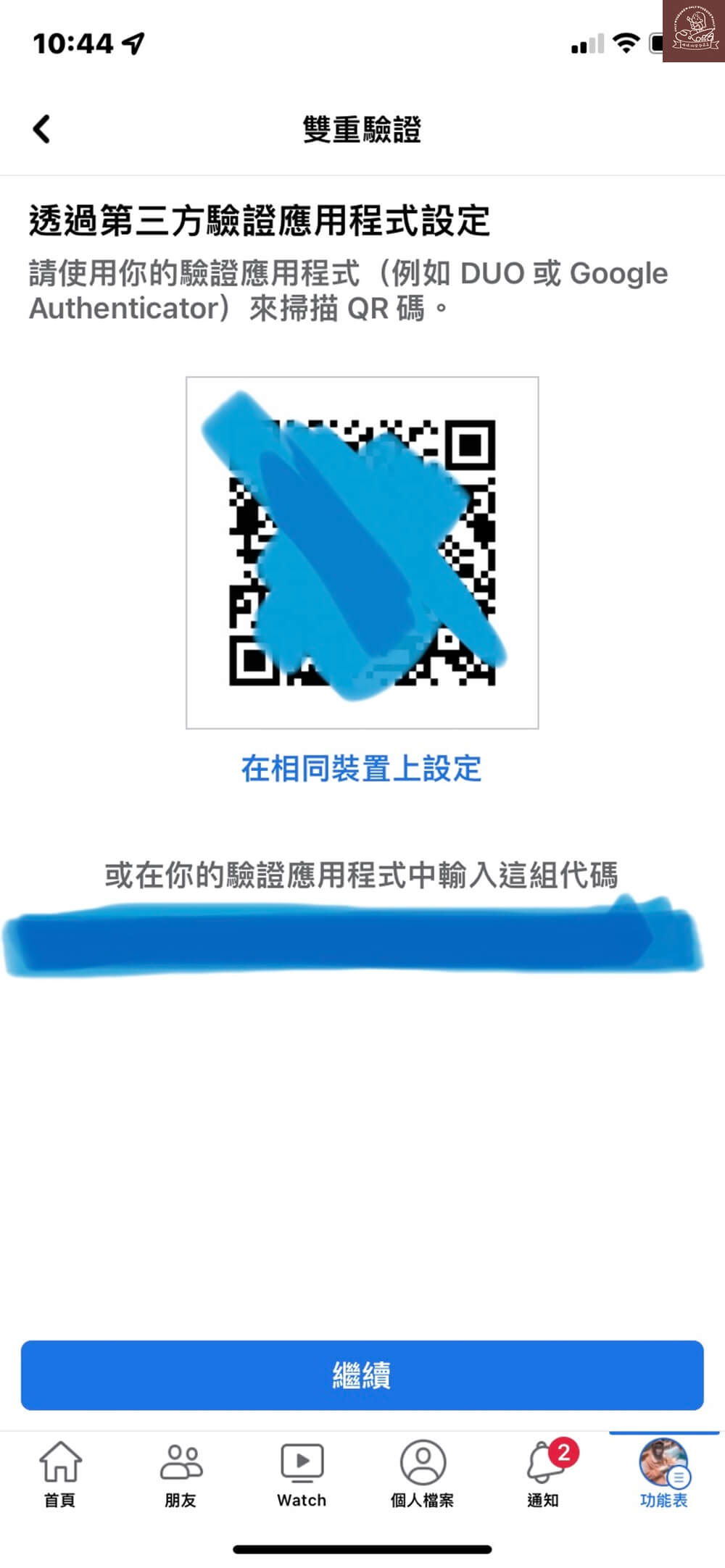
接著請打開你的Google身分驗證器掃描畫面上的QR Code碼或者是直接在驗證器上輸入金鑰代碼也可以。
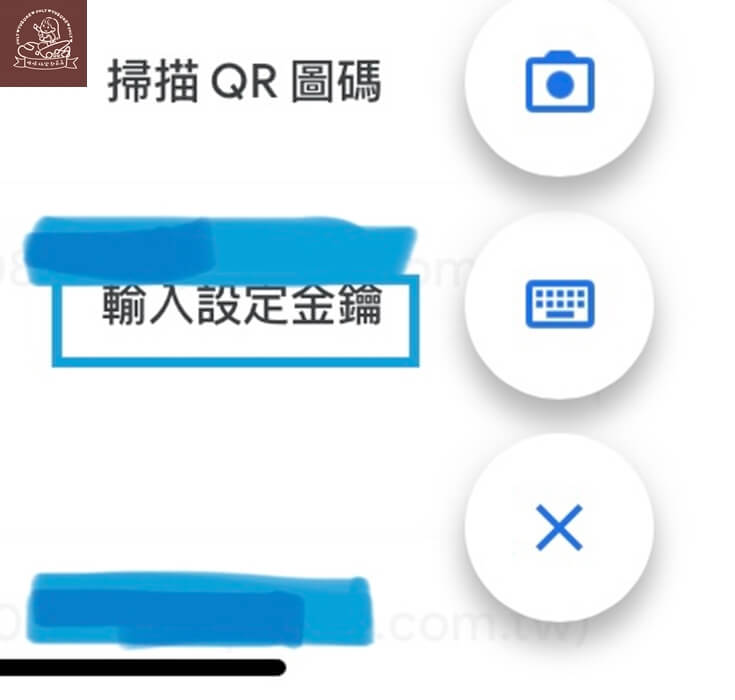
掃描的位置在Google身分驗證器的右下角位置。
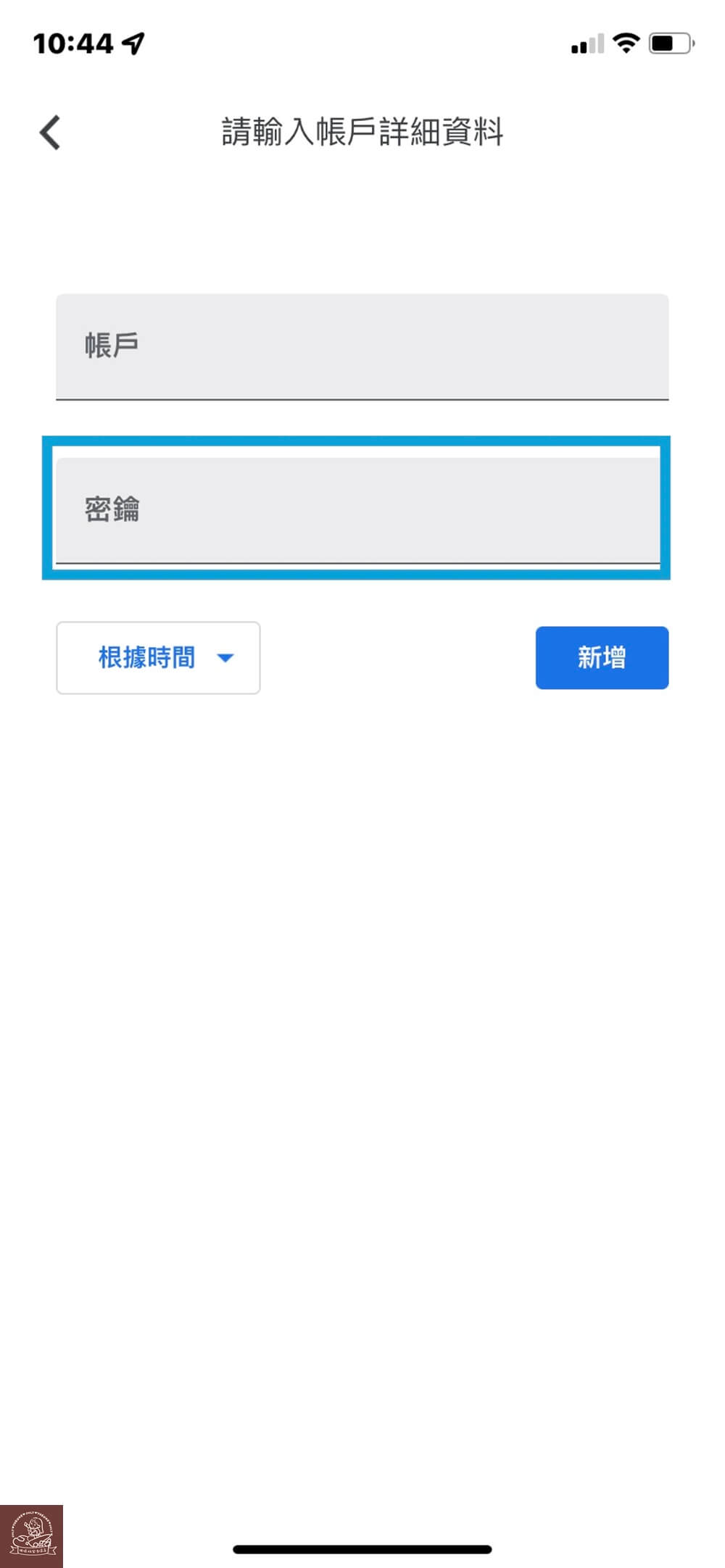
除非你們是用電腦在進行臉書的2fa 驗證才會覺得掃描方式方便,不然像我是用手機在設定,掃描方式對我來說不太方便,所以我選擇輸入臉書提供的密鑰來設定。帳戶名稱可以打你方便辨識或是平台網站的名稱,再輸入完密鑰再點新增就可以了。
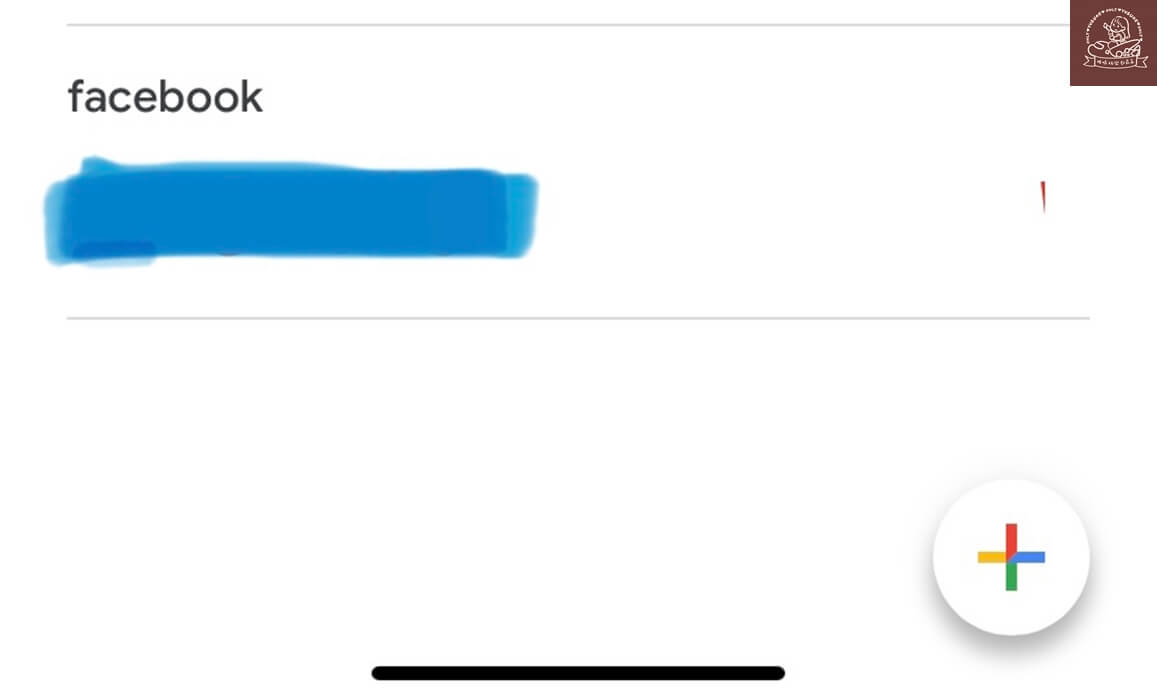
之後回到Google 身分驗證器就可以看到多了一個平台驗證碼了。
整體而言,真心覺得Google Authenticator 很好用,也會對自己帳戶安全更有信心了。
Google Authenticator 取消雲端同步方式
由於 Google身分驗證器推出雲端同步功能,目前未有加密保護,若 Google 帳號遭受安全風險就可能將驗證碼不小心洩漏。隨時都可以依照以下方式取消 Google驗證器雲端同步。
- 步驟1 首先打開Google Authenticator的 App。

打開 Google 身分驗證器後點選右上角的頭像。
- 步驟2 以無帳號方式登入
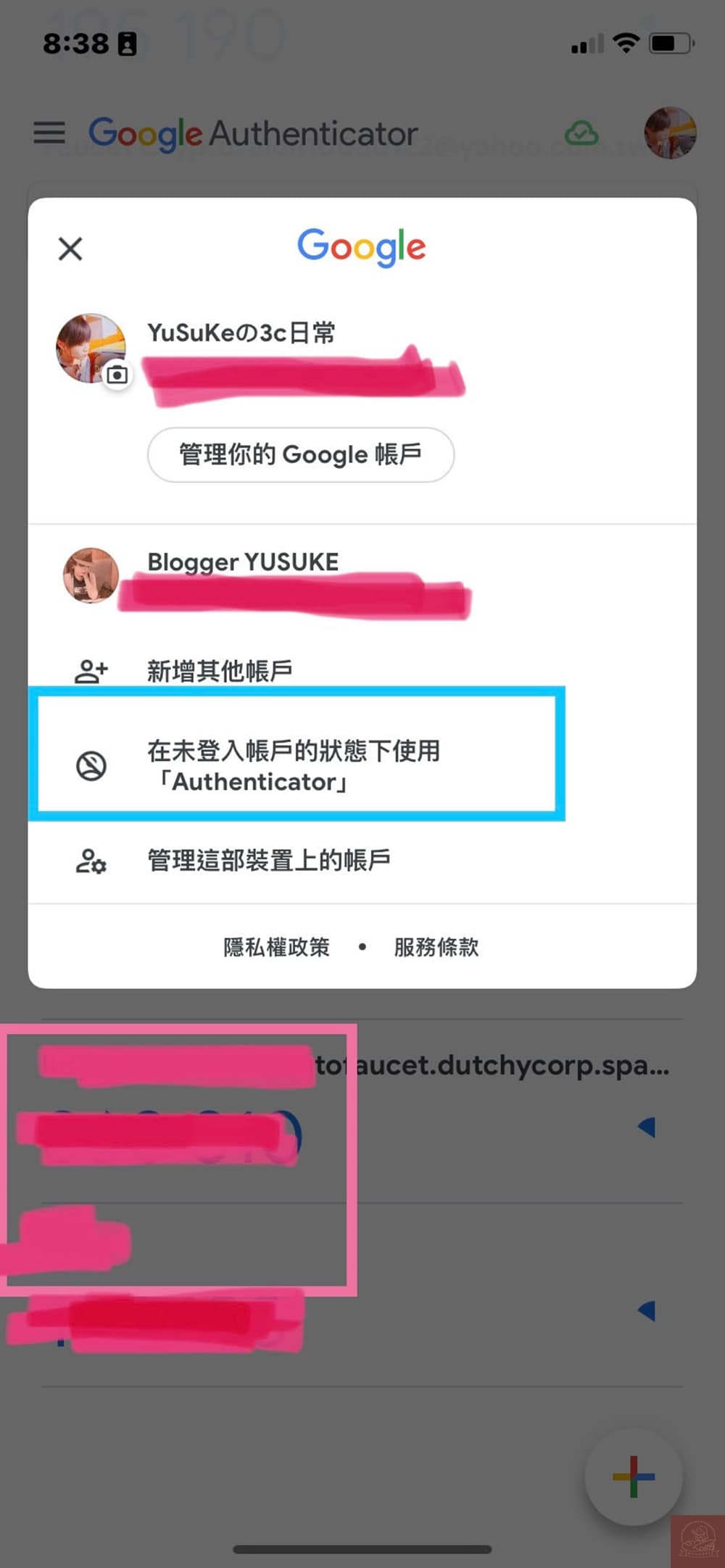
點選在未登入帳戶的狀態下使用「Authenticator」。繼續下一個步驟。
- 步驟 3 點選繼續即完成
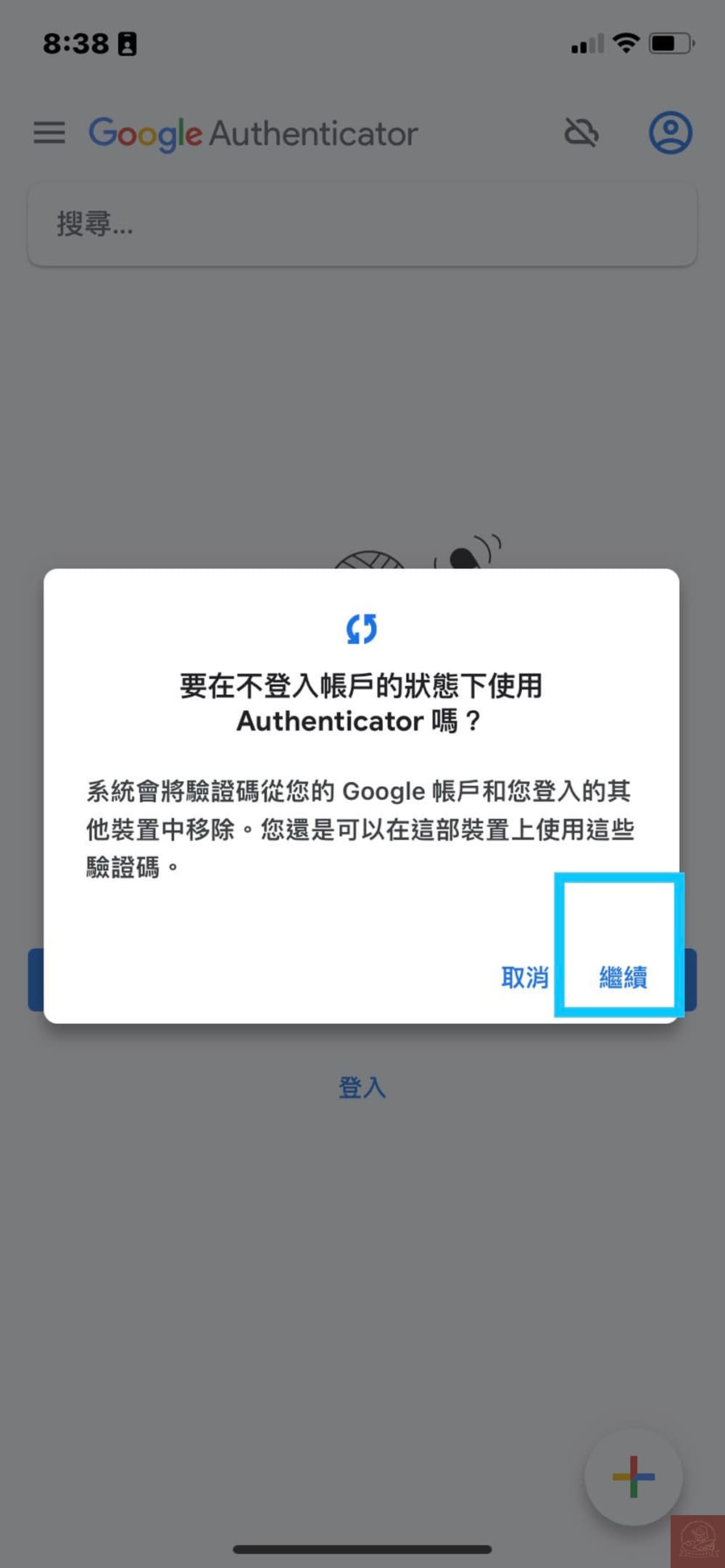
點選繼續就能取消使用帳號登入 Google 身分驗證器的方式,就不用擔心驗證碼會因為帳號受到安全風險而影響。
影片教學
| 優惠描述 | 優惠碼 | 優惠時間 | 優惠連結 | |
| 20%折扣 名古屋樂高樂園門票|8折 全部平台 | LEGO20OFF | 限期前兌換:2025-11-30 限期前使用: 2025-11-30 | 線上預訂優惠傳送門 | |
| 20%折扣 東京哈利波特影城 8折 全部平台 | TKHP20OFF | 限期前兌換:2025-11-30 限期前使用: 2025-11-30 | 線上預訂優惠傳送門 | |
| TWD800 綁定JCB極緻卡結帳,全日韓商品單筆訂單滿NT$4000折NT$800 全部平台 | KJCBJK2511 | 限期前兌換:2025-11-30 限期前使用: 2025-11-30 | 線上預訂優惠傳送門 | |
| TWD600 綁定JCB指定卡結帳,全日韓商品單筆訂單滿NT$4000折NT$600 全部平台 | KJCB2511 | 限期前兌換:2025-11-30 限期前使用: 2025-11-30 | 線上預訂優惠傳送門 | |
| 15%折扣 以富邦信用卡結帳,Klook韓國體驗商品享85折,最高折抵上限為160元。 全部平台 | FUBONKR258511 | 限期前兌換:2025-11-30 限期前使用: 2025-11-30 | 線上預訂優惠傳送門 | |
| TWD400 以華南信用卡結帳,享Klook全站商品單筆消費滿5000元折400元。 全部平台 | HUWNAN2540011 | 限期前兌換:2025-11-30 限期前使用: 2025-11-30 | 線上預訂優惠傳送門 | |
| 15%折扣 以星展信用卡結帳,享Klook全球交通商品85折,最高折抵上限為150元。 全部平台 | DBSCAR258511 | 限期前兌換:2025-11-30 限期前使用: 2025-11-30 | 線上預訂優惠傳送門 | |
| 名古屋全商品8折,最高折台幣300,組數有限 | NAGOYA20 | 限期前兌換:2025-12-31 限期前使用: 2026-01-01 | 線上預訂優惠傳送門 | |
| 15%折扣 TOKYO SKYTREE® Ticket 15% 全部平台 | SKYTREE15 | 限期前兌換:2025-12-31 限期前使用: 2025-12-31 | 線上預訂優惠傳送門 | |
| 梅田藍天大廈空中庭園展望台門票 40% | UMEDA40 | 限期前兌換:2025-12-31 限期前使用: 2025-12-31 | 線上預訂優惠傳送門 | |
| 奧蘭多華特迪士尼世界度假區門票 20% | 20WALTDIS | 限期前兌換:2025-12-31 限期前使用: 2025-12-31 | 線上預訂優惠傳送門 | |
| 指定東京景點 5% 折扣 | TK10ATT | 限期前兌換:2025-12-31 限期前使用: 2025-12-31 | 線上預訂優惠傳送門 | |
| 大阪周遊卡 Osaka Amazing Pass 10% | 5OAPASS | 限期前兌換:2025-12-31 限期前使用: 2025-12-31 | 線上預訂優惠傳送門 | |
| 大阪長居植物園teamLab門票 | TEAMLABYE | 限期前兌換:2026-01-01 限期前使用: 2026-01-01 | 線上預訂優惠傳送門 | |
| 日本關西近鐵電車周遊券 20% | KINTETSU20 | 限期前兌換:2026-01-04 限期前使用: 2026-01-04 | 線上預訂優惠傳送門 | |
| 東武鐵道日光周遊券 Nikko Pass 20% | NIKKO20 | 限期前兌換:2026-01-04 限期前使用: 2026-01-04 | 線上預訂優惠傳送門 | |
| 25%折扣 國泰世華長榮航空聯名卡 極致無限卡/無限卡卡友獨享 Klook國外飯店75折起 全部平台 | KLEHOT7525Q4 | 限期前兌換:2025-12-31 限期前使用: 2025-12-31 | 線上預訂優惠傳送門 | |
| 25%折扣 國泰世華長榮航空聯名卡 極致無限卡/無限卡卡友獨享 Klook國外體驗商品75折起 全部平台 | KLETTD7525Q4 | 限期前兌換:2025-12-31 限期前使用: 2025-12-31 | 線上預訂優惠傳送門 | |
| 15%折扣 國泰世華長榮航空聯名卡 極致御璽卡/御璽卡卡友獨享 Klook國外體驗商品85折起 全部平台 | KLETTD8525Q4 | 限期前兌換:2025-12-31 限期前使用: 2025-12-31 | 線上預訂優惠傳送門 | |
| 15%折扣 國泰世華長榮航空聯名卡 極致御璽卡/御璽卡卡友獨享 Klook國外飯店85折起 全部平台 | KLEHOT8525Q4 | 限期前兌換:2025-12-31 限期前使用: 2025-12-31 | 線上預訂優惠傳送門 | |
| 12%折扣 中國信託中華航空聯名卡 鼎尊無限卡卡友獨享Klook全球體驗商品88折 全部平台 | CTBCCITD252H88 | 限期前兌換:2025-12-31 限期前使用: 2025-12-31 | 線上預訂優惠傳送門 | |
| 20%折扣 中國信託中華航空聯名卡 鼎尊無限卡卡友獨享Klook海外飯店8折 全部平台 | CTBCCIHOT252H8 | 限期前兌換:2025-12-31 限期前使用: 2025-12-31 | 線上預訂優惠傳送門 | |
| 15%折扣 中國信託中華航空聯名卡 璀璨無限卡卡友獨享Klook海外飯店85折 全部平台 | CTBCCIHOT252H85 | 限期前兌換:2025-12-31 限期前使用: 2025-12-31 | 線上預訂優惠傳送門 | |
| 10%折扣 中國信託中華航空聯名卡 璀璨無限卡卡友獨享Klook全球體驗商品9折 全部平台 | CTBCCITD252H9 | 限期前兌換:2025-12-31 限期前使用: 2025-12-31 | 線上預訂優惠傳送門 | |
| 15%折扣 KIX機場包車接送15%折扣 (大阪關西機場) 全部平台 | PT24HIGO | 限期前兌換:2026-06-30 限期前使用: 2026-06-30 | 線上預訂優惠傳送門 | |
| JR Pass 東京廣域周遊券 x GALA 15% | TWPXGALA15 | 限期前兌換:2026-03-31 限期前使用: 2026-03-31 | 線上預訂優惠傳送門 | |
| JR Pass 東京廣域周遊券 x GALA 29% | TWPXGALA29 | 限期前兌換:2026-03-31 限期前使用: 2026-03-31 | 線上預訂優惠傳送門 | |
| 6%折扣 韓國熱門商品|94折 全部平台 | KRHOT94 | 限期前兌換:2025-11-30 限期前使用: 2025-11-30 | 線上預訂優惠傳送門 | |
| 94%折扣 N首爾塔觀景台94折 全部平台 | TOPNST94 | 限期前兌換:2025-12-31 限期前使用: 2025-12-31 | 線上預訂優惠傳送門 | |
| 95折 App 首次下單飯店商品享95折優惠 僅限 App | HotelOnApp | 限期前兌換:2200-12-31 限期前使用: 2200-12-31 | 線上預訂優惠傳送門 | |
| 新戶首單享9折 首次下單享9折 | APP10TW | 限期前兌換:3000-12-31 限期前使用: 領取後30天內 | 線上預訂優惠傳送門 | 僅限台灣用戶首次下單購買使用,於Klook App結帳輸入優惠碼可享9折,最高折抵$100。優惠碼不得於 JR 交通票券、日本環球影城票券、瑞士交通證、禮券/商品卡與部分餐券等商品使用,獨家及優惠商品恕不提供折扣,實際折扣商品以最終結帳金額為準。每個帳號限用乙次,不得與其他優惠併用。 |
| 15%折扣 KIX機場包車接送15%折扣 (大阪關西機場) 全部平台 | PT24HIGO | 限期前兌換:2026-06-30 限期前使用: 2026-06-30 | 線上預訂優惠傳送門 | 僅適用於經濟 7 & 9 人座車型。 適用於 17:00-20:30 送機服務/06:30-10:00接機服務。 請於付款時使用優惠碼。 無最低消費門檻限制,不可與其他折扣(優惠、優惠碼、特價方案等)同時使用,實際優惠金額以付款頁面顯示為準。 |
| 日本精選滑雪課程 88 折優惠 | EARLYBIRDLESSONJP | 限期前兌換:2025-11-30 限期前使用: 2025-11-30 | 線上預約優惠傳送門 | |
| TWD1 持中國信託LINE Pay卡或綁定LINE Pay方式,加碼海外飯店20%LINE POINTS回饋,上限700點。 全部平台 | CTBCLP257002 | 限期前兌換:2025-11-30 限期前使用: 2025-11-30 | 線上預約優惠傳送門 | |
| 15%折扣 關西樂享周遊券豪華版(含日本環球影城 全部平台 | HFPKANSAI15 | 限期前兌換:2025-12-31 限期前使用: 2025-12-31 | 線上預訂優惠傳送門 | |
| App 首次下單飯店商品享95折優惠 | HOTELONAPP | 限期前兌換:2200-12-31 限期前使用: 2200-12-31 | 線上預訂優惠傳送門 | 無低消速速搶購 |
| 5% OFF 5% on your first booking on mobile app 僅限 App | BetterOnApp2 | 限期前兌換:3000-01-02 限期前使用: 3000-01-02 | 線上預訂優惠傳送門 |








